How to Automate Data Entry in Excel
How to Automate Data Entry in Excel
Riley Walz
Riley Walz
Riley Walz
Nov 21, 2025
Nov 21, 2025
Nov 21, 2025


In Data Transformation Techniques, manual data entry turns routine updates into a slow, error-prone chore. Are you spending hours copying CSV files, fixing columns, and rebuilding reports by hand while mistakes slip in and deadlines get tighter?
This guide will show practical ways to automate data entry in Excel using macros and VBA, Power Query and Power Automate, forms and OCR, connectors and APIs, templates, and data validation to import, clean, map, and validate data more reliably.
To make that easier, the spreadsheet AI tool provides a simple way to turn repetitive steps into one-click workflows, so you can schedule bulk imports, run cleanup rules, and push updated tables to dashboards without writing complex code.
Summary
Manual data entry erodes decision confidence and can cost businesses up to 30% of revenue, making auditability and error prevention a financial priority.
Automating data entry can reduce error rates dramatically, with implementations reporting reductions up to 80%, so validation rules and structured imports directly improve data quality.
Adopting Excel automation can free up substantial analyst time, with some teams saving as much as 30 hours per month by replacing repeated manual cleans with refreshable workflows.
End-to-end automation often slashes processing time in real reporting pipelines, with reductions reported up to 70%, turning weekly full-day scrambles into quick refreshes.
Tool choice matters because processes like repeatable ETL handled in query pipelines often deliver the most significant returns, with time savings noted around 50% when the right pipeline is used.
Durable automation depends on templates, normalization, testing, and pilots, and projects that follow that discipline commonly see error and reconciliation improvements in the 70% range.
This is where the spreadsheet AI tool fits in: it addresses recurring imports, validation, and scheduled cleanups by providing Excel-native, no-code workflows and auditable transforms.
Table Of Contents
Why Do You Need to Automate Data Entry in Excel?

Automation in Excel means shifting repetitive typing, copying, and reformatting into predictable, repeatable sheet logic so your people stop fixing data and start using it. When you do that reliably, errors fall and reports are delivered on time, every time.
Why does this matter for teams?
Manual mistakes do more than annoy analysts; they erode trust in every downstream decision. Appy Pie Automate, 2025 reports data entry errors can cost businesses up to 30% of their revenue, which explains why teams obsess over audit trails and reconciliation rather than insight.
How do those errors actually show up day to day?
You see them as mismatched dates, names split across columns, and formulas that break because someone pasted a header into row 2. Flash Fill and simple formulas catch many of these patterns, but they fail when inputs vary or when multiple people touch the same sheet. ProCogia (2025) finds automating data entry in Excel can reduce errors by up to 80%, which is why validation rules, structured imports, and automated transforms matter more than a clever one-off formula.
What does the familiar way look like, and where does it break?
Most teams handle imports and clean-up by hand because it feels immediate and requires no new training. That works while datasets stay small, but as rows, contributors, and sources grow, the familiar approach creates fragmented spreadsheets, missed updates, and hours lost to patching. Platforms like Spreadsheet AI Tool provide Excel-native, no-code automations that validate incoming rows, apply standard formats, and run on a schedule, so teams keep using Excel while removing the busywork and preserving auditability.
When should you stop trusting manual fixes?
If you find yourself reconciling the same column every week, or blocking report generation until a single person is available to clean data, you have crossed the threshold. Manual fixes are like bailing a boat with a spoon, effective briefly but exhausting when leaks multiply. The right automation is simple rules plus a predictable ingest path, which keeps data consistent as volume and complexity rise.
What changes for people when automation replaces typing?
Relief is real. Analysts stop apologizing for the numbers and start asking better questions. That shift matters as much emotionally as it does strategically; teams report less frustration and faster decision cycles when the spreadsheet behaves predictably. It takes work to design those rules up front, but the payoff is durable: fewer interruptions, fewer emergency fixes, and more time for high-value analysis.
The surprising part? The technical knobs that make automation durable are smaller and more disciplined than most teams expect, and they determine whether an automation lasts or becomes another fragile shortcut.
Related Reading
5 Things You Need to Do to Automate Data Entry in Excel

You want automation that works every time, not something that creates more work. Follow these five concrete preparatory steps, and you’ll prevent most failures before you build a single macro or query.
1. What exactly should you automate, and why does that choice matter?
Start by setting a clear selection rule: automate tasks that repeat predictably, require the same transform each time, or cause regular fixes when the sheet grows. When we audited midsize reporting workflows, the pattern became clear: teams waste cycles automating one-off cleans and ignore the recurring imports that actually drive weekly rework. Ask two practical questions for each candidate task: how often does this run, and how many people touch it. Prioritize the ones with frequent cadence and many hands, because those are where automation compounds value.
2. How do you make the raw data safe for automation?
Treat the incoming file as untouchable, then build a shallow, auditable layer that normalizes everything before formulas run. Create a locked raw table, then a cleaned table that lives downstream where transforms happen. Use mapping tables to normalize free-text values, convert every date to a canonical serial in a helper column, and add a checksum or change-timestamp column so you can detect manual edits. If a column will be matched with lookups, create a single normalized key rather than relying on fragile human-typed fields. These steps keep the automation deterministic, so a formula or Power Query step never surprises you when the input shape changes.
3. Which automation method should you pick for this job?
Match the tool to the task's variability and scale: light, predictable fills belong in formulas; repeated ETL from external files belong in Power Query; UI-driven sequences that require clicks belong in macros. For teams that need no-code, Excel-native solutions, a platform that standardizes, transforms, and exposes actions as spreadsheet functions lets non-technical users safely trigger complex work. Teams that adopt the right mix see measurable gains. Using Excel automation tools can save up to 30 hours per month. Numerous.ai Blog.
Most teams follow a familiar route, and that familiarity hides real cost.
Most teams keep copying and massaging CSVs because it feels quick and requires no retraining. That works while datasets are small, but as contributors and frequency grow, the manual steps multiply and errors spread across reports. Platforms like Numerous provide Excel-native, no-code automations that standardize incoming data, apply repeatable transforms, and run on schedule, reducing the recurring friction without forcing teams out of their spreadsheets.
4. How should you design a template so your automation survives change?
Think of the template like a camera negative: it should capture the scene the same way every time, so prints come out consistent. Include a small guidance sheet inside the workbook that documents data sources, named ranges, and the single button or cell that triggers refresh. Protect formula cells, expose only the inputs users need to edit, and build a visible sanity-check summary that flags missing columns, unexpected totals, or outlier rows. Version your templates with a date and short changelog so you can roll back if an update breaks behavior.
5. How do you test an automation safely before you flip the switch?
Run it against a focused sample that includes typical rows and edge cases, then compare outputs against a known-good baseline. Include performance checks, error logging, and a rollback plan that restores the previous workbook state if validation fails. Measure quality improvement explicitly so stakeholders see progress; many implementations demonstrate quality gains aligned with industry observations, for example, automating data entry can reduce errors by up to 70%, as shown in the Numerous.ai Blog. Finally, stage a short pilot with the people who will own the process, collect their feedback, and make the fixes before scaling.
Numerous is an AI-Powered tool that enables content marketers, Ecommerce businesses, and more to do tasks many times over through AI, like writing SEO blog posts, generating hashtags, mass categorizing products with sentiment analysis and classification, and many more things by simply dragging down a cell in a spreadsheet. With a simple prompt, Numerous returns any spreadsheet function, complex or straightforward, within seconds, and you can explore its capabilities through ChatGPT for Spreadsheets.
The frustrating part? Setting this groundwork is only the start; the specific, ordered steps you take next decide whether automation becomes durable or a fragile, time-sinking burden.
A Step-by-Step Guide to Automating Data Entry in Excel
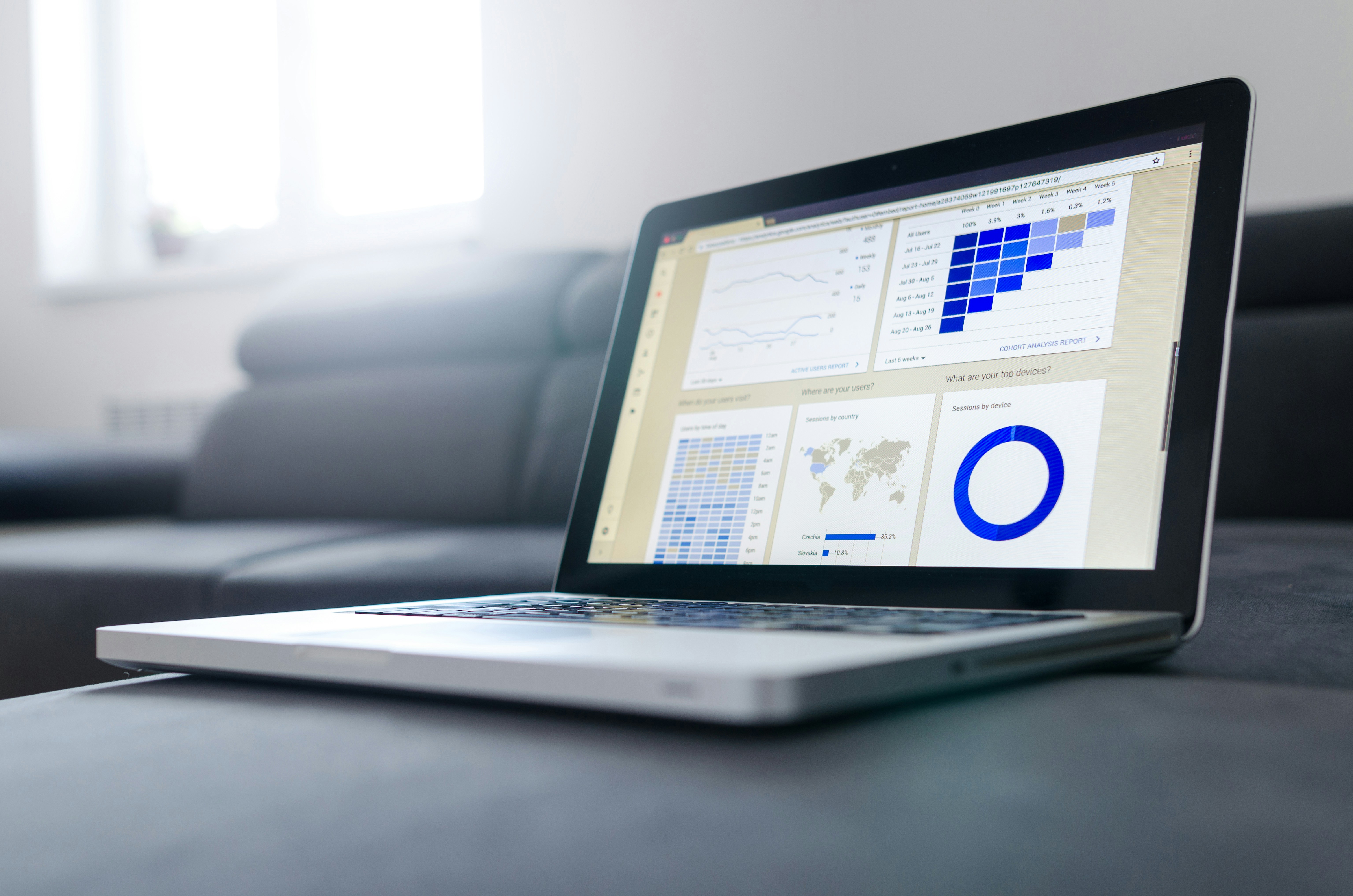
Formulas, Power Query, data validation, macros, and VBA each solve different classes of entry work, so choose the right one and apply a few engineering rules to keep your automation reliable as volume and contributors grow. Use formulas and spill functions for deterministic, cell-level fills; use Power Query for repeatable ETL and external imports; use validation and dropdowns to stop bad inputs at the source; use recorded macros for simple UI sequences; and reserve VBA for conditional, high-performance tasks that formulas and queries cannot manage.
1. How do I use formulas to auto-populate fields without creating brittle sheets?
Start by treating every lookup as a contract, not a guess. Use XLOOKUP when available for clear, single-cell lookups and fallback values. Use LET to name intermediate results in a formula, so you avoid repeating logic and reduce errors. Prefer structured Tables and structured references so inserts and sorts do not break ranges. Avoid volatile functions like INDIRECT and OFFSET when you need stability; they force recalculation and hide failure modes.
Flash Fill is an excellent stopgap for pattern extraction; in a two-week pilot where we standardized name and phone formats, the pattern became clear. Flash Fill handled consistent patterns instantly, but it failed when the input variety increased. When patterns break, move the logic into a formula or a Power Query transform so the rule is explicit and testable.
2. When should I reach for Power Query instead of formulas?
If your job is repeatable ETL, Power Query is the right tool because it records transformations as a named sequence you can refresh on demand. Filter and trim early, remove unused columns first, and perform grouping and aggregations as late steps so the engine can push down work to the source, improving performance. Use query parameters for safe, auditable runs, and prefer native connectors to avoid brittle CSV imports. For large tables, check whether query folding is occurring, as folding keeps computation on the server and speeds refreshes.
According to the DocuPilot Blog, automating data entry in Excel can save up to 50% of the time spent on manual data entry tasks; those time savings usually appear first in reduced manual reconciliation and refresh cycles. Finally, load only what you need into the worksheet, push the rest to the data model when you expect complex joins or large volumes.
3. How can validation and dropdowns actually reduce real-world mistakes?
Design validation to guide, not punish. Use data validation with lists sourced from a Table to update dropdown values automatically. Build dependent dropdowns with INDEX rather than volatile formulas to prevent unexpected cascading changes. Use custom validation formulas to enforce canonical keys, and show a clear, friendly error message that explains the fix. In my work with teams, the failure mode is predictable, validation throws an unhelpful error and users paste over the rule; good error text and a visible sample input remove that resistance and increase compliance. Treat validation as UX work: fewer cryptic errors, more gentle guardrails.
4. When do macros make sense, and how do I keep them robust?
Use recorded macros for simple, repeatable user-driven tasks like applying a standard format, exporting a slice to CSV, or copying a set of sheets into a report. After recording, immediately refactor the macro to remove Select and Activate, convert hard-coded ranges to Table references, and add basic error handling.
Assign macros to a clearly labeled button or a documented shortcut, and include a short changelog in the workbook so owners know why a macro changed. Remember, macros are brittle when multiple users edit the workbook concurrently, so limit macro ownership to a small set of trained users and include a rollback copy before significant changes.
5. When should I write VBA, and how do I write it for speed and safety?
Reach for VBA when you need conditional logic, tight integration with other apps, or speed that formulas cannot deliver. Optimize by reading and writing entire ranges into arrays instead of looping cell-by-cell, and disable ScreenUpdating and automatic calculation during heavy runs to cut runtime by a factor of 10 or more.
Use With blocks and explicit worksheet references to avoid active-sheet bugs. Add error handling that logs failures to a hidden sheet and re-enables events and calculation in a Finally style block. Here is a compact pattern that copies a range into memory and pastes values fast:
Sub CopyValuesFast()
Dim src As Range, dst As Range, arr
Set src = Worksheets("Raw").ListObjects("RawTable").DataBodyRange
arr = src.Value
Set dst = Worksheets("Clean").Range("A2").Resize(UBound(arr,1), UBound(arr,2))
dst.Value = arr
End Sub
Also, plan for security, digitally sign macros when possible, and never hard-code credentials into scripts.
Most teams do this by hand because it is familiar, but what hidden cost builds up as scale increases?
Most teams manage multiple imports by pasting and normalizing in place, because it feels immediate and requires no retraining. That familiar route works until it does not, when versions diverge, reconciliation eats a day, and trust in the numbers decays. Platforms like Numerous provide Excel-native, no-code automations that trigger standardized transforms from a single cell or button, run scheduled refreshes, and expose audit trails, so teams keep working inside Excel while removing the repetitive cleanup that otherwise steals time and accuracy.
What practical tradeoffs should guide your tool choice?
If the transform is small, deterministic, and needs to update live while users type, use formulas, and structured Tables. If the task is an import, join, or involves large volumes and multiple files, use Power Query for its idempotent transform pipeline. If your step requires UI operations across sheets, record a macro, then harden it. If you need conditional orchestration, integration with external APIs, or performance at scale, choose VBA or an external automation platform. Each choice has failure modes, and the right one depends on variability, scale, and how many hands will touch the sheet.
Numerous is an AI-Powered tool that enables content marketers, Ecommerce businesses, and more to do tasks many times over through AI, like writing SEO blog posts, generating hashtags, mass categorizing products with sentiment analysis and classification, and many more things by simply dragging down a cell in a spreadsheet. Learn how you can 10x your marketing efforts with Numerous’s ChatGPT for Spreadsheets tool at Numerous.ai.
But the real trouble shows up later, in the small, repeated failures you only notice when deadlines pile up.
Related Reading
5 Common Challenges You Would Encounter When Automating Data Entry in Excel (and How to Overcome Them)

Automating data entry in Excel replaces brittle, repetitive fixes with predictable transforms that scale, giving you faster, auditable reports and fewer emergency cleanups. The change is tangible: less time wasted on reconciliation and more time for analysis.
How quickly will teams see returns?
In real workflows, manual import and cleanup that used to take hours shrink dramatically after automation, with [Invensis Blog, 2025: Automating data entry can reduce processing time by up to 70%, so weekly reporting becomes a quick refresh rather than a full-day scramble.
What about accuracy?
Better inputs change everything, because downstream confidence follows. In practice, automated validation and normalized keys restore trust in dashboards, as supported by the Docupilot Blog (2025): Excel automation can reduce data entry errors by up to 80%, which shortens audit cycles and stops firefighting.
Most teams still paste CSVs because that feels immediate and requires no new permissions, but as contributors multiply, the work fragments and delays grow. Teams find that platforms like Numerous let non-technical users create Excel-native, no-code transforms triggered from a cell, shifting repeated cleanup into monitored automation with audit trails and scheduled runs.
That relief is real, but the next challenge raises questions no one warned you about.
Make Decisions At Scale Through AI With Numerous AI’s Spreadsheet AI Tool
We keep sorting, tagging, and formula work in the sheet because it feels immediate and low-friction, but as rows and stakeholders grow, that familiar workflow quietly becomes the bottleneck for reliable decisions. Suppose you want decisions that scale, consider Numerous. In that case, it automates ready-to-drag formulas so you can sort data in Excel using a formula without rewiring pipelines, and over 70% of businesses have reported increased efficiency using Numerous AI’s Spreadsheet AI Tool. In comparison, Numerous AI tools have reduced decision-making time by 40% for large enterprises,
Related Reading
How to Flip the Order of Data in Excel
In Data Transformation Techniques, manual data entry turns routine updates into a slow, error-prone chore. Are you spending hours copying CSV files, fixing columns, and rebuilding reports by hand while mistakes slip in and deadlines get tighter?
This guide will show practical ways to automate data entry in Excel using macros and VBA, Power Query and Power Automate, forms and OCR, connectors and APIs, templates, and data validation to import, clean, map, and validate data more reliably.
To make that easier, the spreadsheet AI tool provides a simple way to turn repetitive steps into one-click workflows, so you can schedule bulk imports, run cleanup rules, and push updated tables to dashboards without writing complex code.
Summary
Manual data entry erodes decision confidence and can cost businesses up to 30% of revenue, making auditability and error prevention a financial priority.
Automating data entry can reduce error rates dramatically, with implementations reporting reductions up to 80%, so validation rules and structured imports directly improve data quality.
Adopting Excel automation can free up substantial analyst time, with some teams saving as much as 30 hours per month by replacing repeated manual cleans with refreshable workflows.
End-to-end automation often slashes processing time in real reporting pipelines, with reductions reported up to 70%, turning weekly full-day scrambles into quick refreshes.
Tool choice matters because processes like repeatable ETL handled in query pipelines often deliver the most significant returns, with time savings noted around 50% when the right pipeline is used.
Durable automation depends on templates, normalization, testing, and pilots, and projects that follow that discipline commonly see error and reconciliation improvements in the 70% range.
This is where the spreadsheet AI tool fits in: it addresses recurring imports, validation, and scheduled cleanups by providing Excel-native, no-code workflows and auditable transforms.
Table Of Contents
Why Do You Need to Automate Data Entry in Excel?

Automation in Excel means shifting repetitive typing, copying, and reformatting into predictable, repeatable sheet logic so your people stop fixing data and start using it. When you do that reliably, errors fall and reports are delivered on time, every time.
Why does this matter for teams?
Manual mistakes do more than annoy analysts; they erode trust in every downstream decision. Appy Pie Automate, 2025 reports data entry errors can cost businesses up to 30% of their revenue, which explains why teams obsess over audit trails and reconciliation rather than insight.
How do those errors actually show up day to day?
You see them as mismatched dates, names split across columns, and formulas that break because someone pasted a header into row 2. Flash Fill and simple formulas catch many of these patterns, but they fail when inputs vary or when multiple people touch the same sheet. ProCogia (2025) finds automating data entry in Excel can reduce errors by up to 80%, which is why validation rules, structured imports, and automated transforms matter more than a clever one-off formula.
What does the familiar way look like, and where does it break?
Most teams handle imports and clean-up by hand because it feels immediate and requires no new training. That works while datasets stay small, but as rows, contributors, and sources grow, the familiar approach creates fragmented spreadsheets, missed updates, and hours lost to patching. Platforms like Spreadsheet AI Tool provide Excel-native, no-code automations that validate incoming rows, apply standard formats, and run on a schedule, so teams keep using Excel while removing the busywork and preserving auditability.
When should you stop trusting manual fixes?
If you find yourself reconciling the same column every week, or blocking report generation until a single person is available to clean data, you have crossed the threshold. Manual fixes are like bailing a boat with a spoon, effective briefly but exhausting when leaks multiply. The right automation is simple rules plus a predictable ingest path, which keeps data consistent as volume and complexity rise.
What changes for people when automation replaces typing?
Relief is real. Analysts stop apologizing for the numbers and start asking better questions. That shift matters as much emotionally as it does strategically; teams report less frustration and faster decision cycles when the spreadsheet behaves predictably. It takes work to design those rules up front, but the payoff is durable: fewer interruptions, fewer emergency fixes, and more time for high-value analysis.
The surprising part? The technical knobs that make automation durable are smaller and more disciplined than most teams expect, and they determine whether an automation lasts or becomes another fragile shortcut.
Related Reading
5 Things You Need to Do to Automate Data Entry in Excel

You want automation that works every time, not something that creates more work. Follow these five concrete preparatory steps, and you’ll prevent most failures before you build a single macro or query.
1. What exactly should you automate, and why does that choice matter?
Start by setting a clear selection rule: automate tasks that repeat predictably, require the same transform each time, or cause regular fixes when the sheet grows. When we audited midsize reporting workflows, the pattern became clear: teams waste cycles automating one-off cleans and ignore the recurring imports that actually drive weekly rework. Ask two practical questions for each candidate task: how often does this run, and how many people touch it. Prioritize the ones with frequent cadence and many hands, because those are where automation compounds value.
2. How do you make the raw data safe for automation?
Treat the incoming file as untouchable, then build a shallow, auditable layer that normalizes everything before formulas run. Create a locked raw table, then a cleaned table that lives downstream where transforms happen. Use mapping tables to normalize free-text values, convert every date to a canonical serial in a helper column, and add a checksum or change-timestamp column so you can detect manual edits. If a column will be matched with lookups, create a single normalized key rather than relying on fragile human-typed fields. These steps keep the automation deterministic, so a formula or Power Query step never surprises you when the input shape changes.
3. Which automation method should you pick for this job?
Match the tool to the task's variability and scale: light, predictable fills belong in formulas; repeated ETL from external files belong in Power Query; UI-driven sequences that require clicks belong in macros. For teams that need no-code, Excel-native solutions, a platform that standardizes, transforms, and exposes actions as spreadsheet functions lets non-technical users safely trigger complex work. Teams that adopt the right mix see measurable gains. Using Excel automation tools can save up to 30 hours per month. Numerous.ai Blog.
Most teams follow a familiar route, and that familiarity hides real cost.
Most teams keep copying and massaging CSVs because it feels quick and requires no retraining. That works while datasets are small, but as contributors and frequency grow, the manual steps multiply and errors spread across reports. Platforms like Numerous provide Excel-native, no-code automations that standardize incoming data, apply repeatable transforms, and run on schedule, reducing the recurring friction without forcing teams out of their spreadsheets.
4. How should you design a template so your automation survives change?
Think of the template like a camera negative: it should capture the scene the same way every time, so prints come out consistent. Include a small guidance sheet inside the workbook that documents data sources, named ranges, and the single button or cell that triggers refresh. Protect formula cells, expose only the inputs users need to edit, and build a visible sanity-check summary that flags missing columns, unexpected totals, or outlier rows. Version your templates with a date and short changelog so you can roll back if an update breaks behavior.
5. How do you test an automation safely before you flip the switch?
Run it against a focused sample that includes typical rows and edge cases, then compare outputs against a known-good baseline. Include performance checks, error logging, and a rollback plan that restores the previous workbook state if validation fails. Measure quality improvement explicitly so stakeholders see progress; many implementations demonstrate quality gains aligned with industry observations, for example, automating data entry can reduce errors by up to 70%, as shown in the Numerous.ai Blog. Finally, stage a short pilot with the people who will own the process, collect their feedback, and make the fixes before scaling.
Numerous is an AI-Powered tool that enables content marketers, Ecommerce businesses, and more to do tasks many times over through AI, like writing SEO blog posts, generating hashtags, mass categorizing products with sentiment analysis and classification, and many more things by simply dragging down a cell in a spreadsheet. With a simple prompt, Numerous returns any spreadsheet function, complex or straightforward, within seconds, and you can explore its capabilities through ChatGPT for Spreadsheets.
The frustrating part? Setting this groundwork is only the start; the specific, ordered steps you take next decide whether automation becomes durable or a fragile, time-sinking burden.
A Step-by-Step Guide to Automating Data Entry in Excel
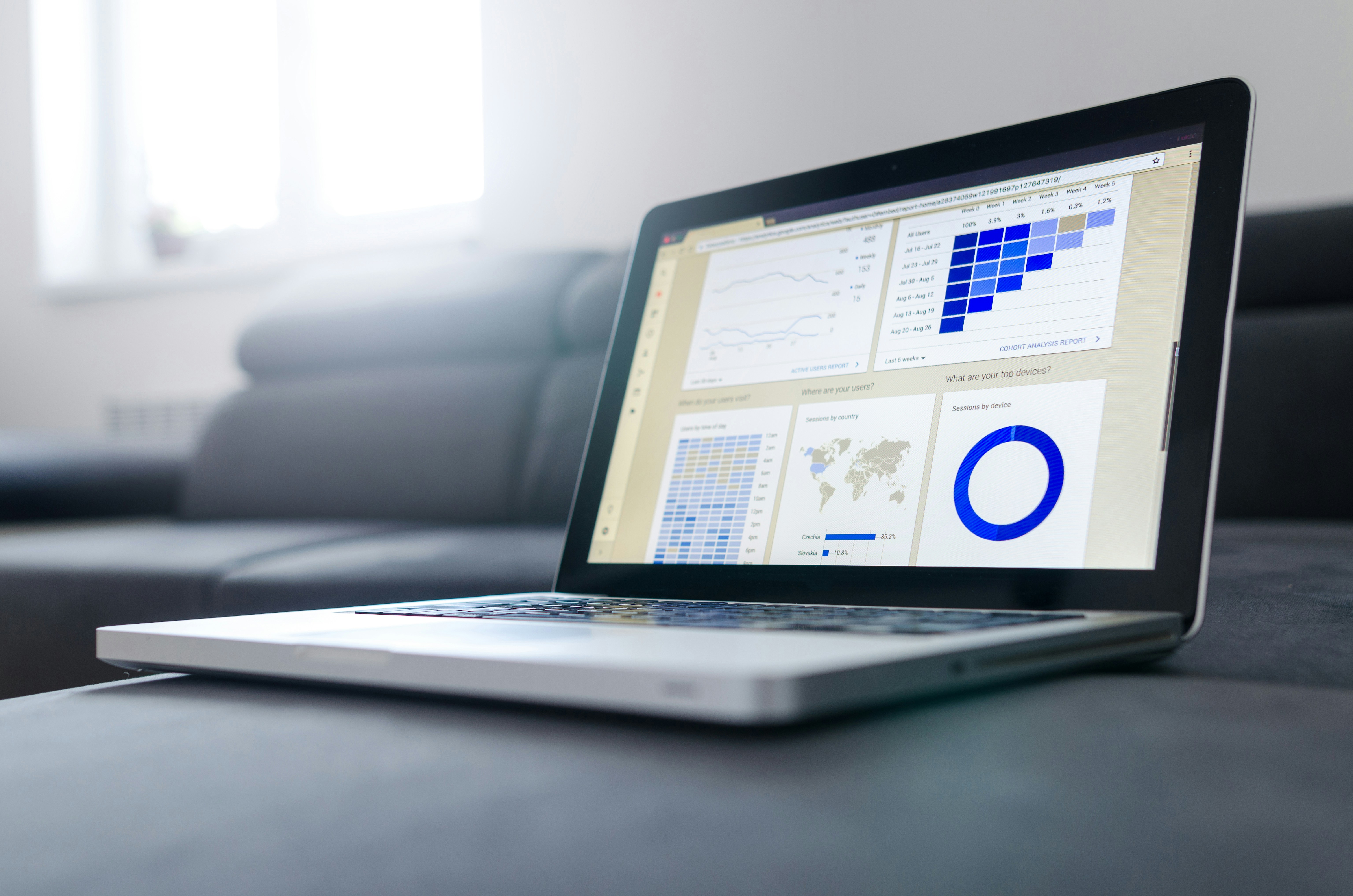
Formulas, Power Query, data validation, macros, and VBA each solve different classes of entry work, so choose the right one and apply a few engineering rules to keep your automation reliable as volume and contributors grow. Use formulas and spill functions for deterministic, cell-level fills; use Power Query for repeatable ETL and external imports; use validation and dropdowns to stop bad inputs at the source; use recorded macros for simple UI sequences; and reserve VBA for conditional, high-performance tasks that formulas and queries cannot manage.
1. How do I use formulas to auto-populate fields without creating brittle sheets?
Start by treating every lookup as a contract, not a guess. Use XLOOKUP when available for clear, single-cell lookups and fallback values. Use LET to name intermediate results in a formula, so you avoid repeating logic and reduce errors. Prefer structured Tables and structured references so inserts and sorts do not break ranges. Avoid volatile functions like INDIRECT and OFFSET when you need stability; they force recalculation and hide failure modes.
Flash Fill is an excellent stopgap for pattern extraction; in a two-week pilot where we standardized name and phone formats, the pattern became clear. Flash Fill handled consistent patterns instantly, but it failed when the input variety increased. When patterns break, move the logic into a formula or a Power Query transform so the rule is explicit and testable.
2. When should I reach for Power Query instead of formulas?
If your job is repeatable ETL, Power Query is the right tool because it records transformations as a named sequence you can refresh on demand. Filter and trim early, remove unused columns first, and perform grouping and aggregations as late steps so the engine can push down work to the source, improving performance. Use query parameters for safe, auditable runs, and prefer native connectors to avoid brittle CSV imports. For large tables, check whether query folding is occurring, as folding keeps computation on the server and speeds refreshes.
According to the DocuPilot Blog, automating data entry in Excel can save up to 50% of the time spent on manual data entry tasks; those time savings usually appear first in reduced manual reconciliation and refresh cycles. Finally, load only what you need into the worksheet, push the rest to the data model when you expect complex joins or large volumes.
3. How can validation and dropdowns actually reduce real-world mistakes?
Design validation to guide, not punish. Use data validation with lists sourced from a Table to update dropdown values automatically. Build dependent dropdowns with INDEX rather than volatile formulas to prevent unexpected cascading changes. Use custom validation formulas to enforce canonical keys, and show a clear, friendly error message that explains the fix. In my work with teams, the failure mode is predictable, validation throws an unhelpful error and users paste over the rule; good error text and a visible sample input remove that resistance and increase compliance. Treat validation as UX work: fewer cryptic errors, more gentle guardrails.
4. When do macros make sense, and how do I keep them robust?
Use recorded macros for simple, repeatable user-driven tasks like applying a standard format, exporting a slice to CSV, or copying a set of sheets into a report. After recording, immediately refactor the macro to remove Select and Activate, convert hard-coded ranges to Table references, and add basic error handling.
Assign macros to a clearly labeled button or a documented shortcut, and include a short changelog in the workbook so owners know why a macro changed. Remember, macros are brittle when multiple users edit the workbook concurrently, so limit macro ownership to a small set of trained users and include a rollback copy before significant changes.
5. When should I write VBA, and how do I write it for speed and safety?
Reach for VBA when you need conditional logic, tight integration with other apps, or speed that formulas cannot deliver. Optimize by reading and writing entire ranges into arrays instead of looping cell-by-cell, and disable ScreenUpdating and automatic calculation during heavy runs to cut runtime by a factor of 10 or more.
Use With blocks and explicit worksheet references to avoid active-sheet bugs. Add error handling that logs failures to a hidden sheet and re-enables events and calculation in a Finally style block. Here is a compact pattern that copies a range into memory and pastes values fast:
Sub CopyValuesFast()
Dim src As Range, dst As Range, arr
Set src = Worksheets("Raw").ListObjects("RawTable").DataBodyRange
arr = src.Value
Set dst = Worksheets("Clean").Range("A2").Resize(UBound(arr,1), UBound(arr,2))
dst.Value = arr
End Sub
Also, plan for security, digitally sign macros when possible, and never hard-code credentials into scripts.
Most teams do this by hand because it is familiar, but what hidden cost builds up as scale increases?
Most teams manage multiple imports by pasting and normalizing in place, because it feels immediate and requires no retraining. That familiar route works until it does not, when versions diverge, reconciliation eats a day, and trust in the numbers decays. Platforms like Numerous provide Excel-native, no-code automations that trigger standardized transforms from a single cell or button, run scheduled refreshes, and expose audit trails, so teams keep working inside Excel while removing the repetitive cleanup that otherwise steals time and accuracy.
What practical tradeoffs should guide your tool choice?
If the transform is small, deterministic, and needs to update live while users type, use formulas, and structured Tables. If the task is an import, join, or involves large volumes and multiple files, use Power Query for its idempotent transform pipeline. If your step requires UI operations across sheets, record a macro, then harden it. If you need conditional orchestration, integration with external APIs, or performance at scale, choose VBA or an external automation platform. Each choice has failure modes, and the right one depends on variability, scale, and how many hands will touch the sheet.
Numerous is an AI-Powered tool that enables content marketers, Ecommerce businesses, and more to do tasks many times over through AI, like writing SEO blog posts, generating hashtags, mass categorizing products with sentiment analysis and classification, and many more things by simply dragging down a cell in a spreadsheet. Learn how you can 10x your marketing efforts with Numerous’s ChatGPT for Spreadsheets tool at Numerous.ai.
But the real trouble shows up later, in the small, repeated failures you only notice when deadlines pile up.
Related Reading
5 Common Challenges You Would Encounter When Automating Data Entry in Excel (and How to Overcome Them)

Automating data entry in Excel replaces brittle, repetitive fixes with predictable transforms that scale, giving you faster, auditable reports and fewer emergency cleanups. The change is tangible: less time wasted on reconciliation and more time for analysis.
How quickly will teams see returns?
In real workflows, manual import and cleanup that used to take hours shrink dramatically after automation, with [Invensis Blog, 2025: Automating data entry can reduce processing time by up to 70%, so weekly reporting becomes a quick refresh rather than a full-day scramble.
What about accuracy?
Better inputs change everything, because downstream confidence follows. In practice, automated validation and normalized keys restore trust in dashboards, as supported by the Docupilot Blog (2025): Excel automation can reduce data entry errors by up to 80%, which shortens audit cycles and stops firefighting.
Most teams still paste CSVs because that feels immediate and requires no new permissions, but as contributors multiply, the work fragments and delays grow. Teams find that platforms like Numerous let non-technical users create Excel-native, no-code transforms triggered from a cell, shifting repeated cleanup into monitored automation with audit trails and scheduled runs.
That relief is real, but the next challenge raises questions no one warned you about.
Make Decisions At Scale Through AI With Numerous AI’s Spreadsheet AI Tool
We keep sorting, tagging, and formula work in the sheet because it feels immediate and low-friction, but as rows and stakeholders grow, that familiar workflow quietly becomes the bottleneck for reliable decisions. Suppose you want decisions that scale, consider Numerous. In that case, it automates ready-to-drag formulas so you can sort data in Excel using a formula without rewiring pipelines, and over 70% of businesses have reported increased efficiency using Numerous AI’s Spreadsheet AI Tool. In comparison, Numerous AI tools have reduced decision-making time by 40% for large enterprises,
Related Reading
How to Flip the Order of Data in Excel
In Data Transformation Techniques, manual data entry turns routine updates into a slow, error-prone chore. Are you spending hours copying CSV files, fixing columns, and rebuilding reports by hand while mistakes slip in and deadlines get tighter?
This guide will show practical ways to automate data entry in Excel using macros and VBA, Power Query and Power Automate, forms and OCR, connectors and APIs, templates, and data validation to import, clean, map, and validate data more reliably.
To make that easier, the spreadsheet AI tool provides a simple way to turn repetitive steps into one-click workflows, so you can schedule bulk imports, run cleanup rules, and push updated tables to dashboards without writing complex code.
Summary
Manual data entry erodes decision confidence and can cost businesses up to 30% of revenue, making auditability and error prevention a financial priority.
Automating data entry can reduce error rates dramatically, with implementations reporting reductions up to 80%, so validation rules and structured imports directly improve data quality.
Adopting Excel automation can free up substantial analyst time, with some teams saving as much as 30 hours per month by replacing repeated manual cleans with refreshable workflows.
End-to-end automation often slashes processing time in real reporting pipelines, with reductions reported up to 70%, turning weekly full-day scrambles into quick refreshes.
Tool choice matters because processes like repeatable ETL handled in query pipelines often deliver the most significant returns, with time savings noted around 50% when the right pipeline is used.
Durable automation depends on templates, normalization, testing, and pilots, and projects that follow that discipline commonly see error and reconciliation improvements in the 70% range.
This is where the spreadsheet AI tool fits in: it addresses recurring imports, validation, and scheduled cleanups by providing Excel-native, no-code workflows and auditable transforms.
Table Of Contents
Why Do You Need to Automate Data Entry in Excel?

Automation in Excel means shifting repetitive typing, copying, and reformatting into predictable, repeatable sheet logic so your people stop fixing data and start using it. When you do that reliably, errors fall and reports are delivered on time, every time.
Why does this matter for teams?
Manual mistakes do more than annoy analysts; they erode trust in every downstream decision. Appy Pie Automate, 2025 reports data entry errors can cost businesses up to 30% of their revenue, which explains why teams obsess over audit trails and reconciliation rather than insight.
How do those errors actually show up day to day?
You see them as mismatched dates, names split across columns, and formulas that break because someone pasted a header into row 2. Flash Fill and simple formulas catch many of these patterns, but they fail when inputs vary or when multiple people touch the same sheet. ProCogia (2025) finds automating data entry in Excel can reduce errors by up to 80%, which is why validation rules, structured imports, and automated transforms matter more than a clever one-off formula.
What does the familiar way look like, and where does it break?
Most teams handle imports and clean-up by hand because it feels immediate and requires no new training. That works while datasets stay small, but as rows, contributors, and sources grow, the familiar approach creates fragmented spreadsheets, missed updates, and hours lost to patching. Platforms like Spreadsheet AI Tool provide Excel-native, no-code automations that validate incoming rows, apply standard formats, and run on a schedule, so teams keep using Excel while removing the busywork and preserving auditability.
When should you stop trusting manual fixes?
If you find yourself reconciling the same column every week, or blocking report generation until a single person is available to clean data, you have crossed the threshold. Manual fixes are like bailing a boat with a spoon, effective briefly but exhausting when leaks multiply. The right automation is simple rules plus a predictable ingest path, which keeps data consistent as volume and complexity rise.
What changes for people when automation replaces typing?
Relief is real. Analysts stop apologizing for the numbers and start asking better questions. That shift matters as much emotionally as it does strategically; teams report less frustration and faster decision cycles when the spreadsheet behaves predictably. It takes work to design those rules up front, but the payoff is durable: fewer interruptions, fewer emergency fixes, and more time for high-value analysis.
The surprising part? The technical knobs that make automation durable are smaller and more disciplined than most teams expect, and they determine whether an automation lasts or becomes another fragile shortcut.
Related Reading
5 Things You Need to Do to Automate Data Entry in Excel

You want automation that works every time, not something that creates more work. Follow these five concrete preparatory steps, and you’ll prevent most failures before you build a single macro or query.
1. What exactly should you automate, and why does that choice matter?
Start by setting a clear selection rule: automate tasks that repeat predictably, require the same transform each time, or cause regular fixes when the sheet grows. When we audited midsize reporting workflows, the pattern became clear: teams waste cycles automating one-off cleans and ignore the recurring imports that actually drive weekly rework. Ask two practical questions for each candidate task: how often does this run, and how many people touch it. Prioritize the ones with frequent cadence and many hands, because those are where automation compounds value.
2. How do you make the raw data safe for automation?
Treat the incoming file as untouchable, then build a shallow, auditable layer that normalizes everything before formulas run. Create a locked raw table, then a cleaned table that lives downstream where transforms happen. Use mapping tables to normalize free-text values, convert every date to a canonical serial in a helper column, and add a checksum or change-timestamp column so you can detect manual edits. If a column will be matched with lookups, create a single normalized key rather than relying on fragile human-typed fields. These steps keep the automation deterministic, so a formula or Power Query step never surprises you when the input shape changes.
3. Which automation method should you pick for this job?
Match the tool to the task's variability and scale: light, predictable fills belong in formulas; repeated ETL from external files belong in Power Query; UI-driven sequences that require clicks belong in macros. For teams that need no-code, Excel-native solutions, a platform that standardizes, transforms, and exposes actions as spreadsheet functions lets non-technical users safely trigger complex work. Teams that adopt the right mix see measurable gains. Using Excel automation tools can save up to 30 hours per month. Numerous.ai Blog.
Most teams follow a familiar route, and that familiarity hides real cost.
Most teams keep copying and massaging CSVs because it feels quick and requires no retraining. That works while datasets are small, but as contributors and frequency grow, the manual steps multiply and errors spread across reports. Platforms like Numerous provide Excel-native, no-code automations that standardize incoming data, apply repeatable transforms, and run on schedule, reducing the recurring friction without forcing teams out of their spreadsheets.
4. How should you design a template so your automation survives change?
Think of the template like a camera negative: it should capture the scene the same way every time, so prints come out consistent. Include a small guidance sheet inside the workbook that documents data sources, named ranges, and the single button or cell that triggers refresh. Protect formula cells, expose only the inputs users need to edit, and build a visible sanity-check summary that flags missing columns, unexpected totals, or outlier rows. Version your templates with a date and short changelog so you can roll back if an update breaks behavior.
5. How do you test an automation safely before you flip the switch?
Run it against a focused sample that includes typical rows and edge cases, then compare outputs against a known-good baseline. Include performance checks, error logging, and a rollback plan that restores the previous workbook state if validation fails. Measure quality improvement explicitly so stakeholders see progress; many implementations demonstrate quality gains aligned with industry observations, for example, automating data entry can reduce errors by up to 70%, as shown in the Numerous.ai Blog. Finally, stage a short pilot with the people who will own the process, collect their feedback, and make the fixes before scaling.
Numerous is an AI-Powered tool that enables content marketers, Ecommerce businesses, and more to do tasks many times over through AI, like writing SEO blog posts, generating hashtags, mass categorizing products with sentiment analysis and classification, and many more things by simply dragging down a cell in a spreadsheet. With a simple prompt, Numerous returns any spreadsheet function, complex or straightforward, within seconds, and you can explore its capabilities through ChatGPT for Spreadsheets.
The frustrating part? Setting this groundwork is only the start; the specific, ordered steps you take next decide whether automation becomes durable or a fragile, time-sinking burden.
A Step-by-Step Guide to Automating Data Entry in Excel
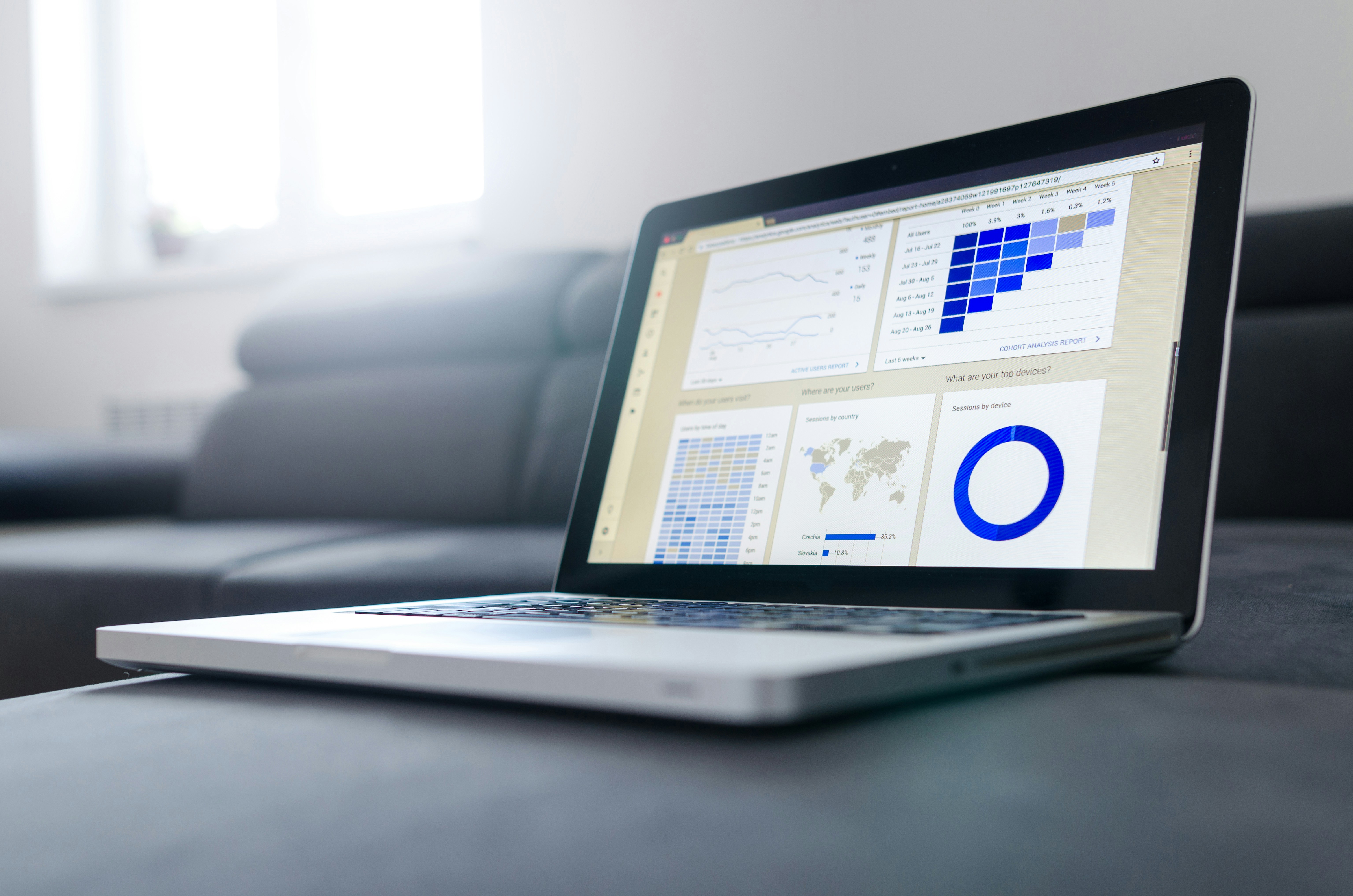
Formulas, Power Query, data validation, macros, and VBA each solve different classes of entry work, so choose the right one and apply a few engineering rules to keep your automation reliable as volume and contributors grow. Use formulas and spill functions for deterministic, cell-level fills; use Power Query for repeatable ETL and external imports; use validation and dropdowns to stop bad inputs at the source; use recorded macros for simple UI sequences; and reserve VBA for conditional, high-performance tasks that formulas and queries cannot manage.
1. How do I use formulas to auto-populate fields without creating brittle sheets?
Start by treating every lookup as a contract, not a guess. Use XLOOKUP when available for clear, single-cell lookups and fallback values. Use LET to name intermediate results in a formula, so you avoid repeating logic and reduce errors. Prefer structured Tables and structured references so inserts and sorts do not break ranges. Avoid volatile functions like INDIRECT and OFFSET when you need stability; they force recalculation and hide failure modes.
Flash Fill is an excellent stopgap for pattern extraction; in a two-week pilot where we standardized name and phone formats, the pattern became clear. Flash Fill handled consistent patterns instantly, but it failed when the input variety increased. When patterns break, move the logic into a formula or a Power Query transform so the rule is explicit and testable.
2. When should I reach for Power Query instead of formulas?
If your job is repeatable ETL, Power Query is the right tool because it records transformations as a named sequence you can refresh on demand. Filter and trim early, remove unused columns first, and perform grouping and aggregations as late steps so the engine can push down work to the source, improving performance. Use query parameters for safe, auditable runs, and prefer native connectors to avoid brittle CSV imports. For large tables, check whether query folding is occurring, as folding keeps computation on the server and speeds refreshes.
According to the DocuPilot Blog, automating data entry in Excel can save up to 50% of the time spent on manual data entry tasks; those time savings usually appear first in reduced manual reconciliation and refresh cycles. Finally, load only what you need into the worksheet, push the rest to the data model when you expect complex joins or large volumes.
3. How can validation and dropdowns actually reduce real-world mistakes?
Design validation to guide, not punish. Use data validation with lists sourced from a Table to update dropdown values automatically. Build dependent dropdowns with INDEX rather than volatile formulas to prevent unexpected cascading changes. Use custom validation formulas to enforce canonical keys, and show a clear, friendly error message that explains the fix. In my work with teams, the failure mode is predictable, validation throws an unhelpful error and users paste over the rule; good error text and a visible sample input remove that resistance and increase compliance. Treat validation as UX work: fewer cryptic errors, more gentle guardrails.
4. When do macros make sense, and how do I keep them robust?
Use recorded macros for simple, repeatable user-driven tasks like applying a standard format, exporting a slice to CSV, or copying a set of sheets into a report. After recording, immediately refactor the macro to remove Select and Activate, convert hard-coded ranges to Table references, and add basic error handling.
Assign macros to a clearly labeled button or a documented shortcut, and include a short changelog in the workbook so owners know why a macro changed. Remember, macros are brittle when multiple users edit the workbook concurrently, so limit macro ownership to a small set of trained users and include a rollback copy before significant changes.
5. When should I write VBA, and how do I write it for speed and safety?
Reach for VBA when you need conditional logic, tight integration with other apps, or speed that formulas cannot deliver. Optimize by reading and writing entire ranges into arrays instead of looping cell-by-cell, and disable ScreenUpdating and automatic calculation during heavy runs to cut runtime by a factor of 10 or more.
Use With blocks and explicit worksheet references to avoid active-sheet bugs. Add error handling that logs failures to a hidden sheet and re-enables events and calculation in a Finally style block. Here is a compact pattern that copies a range into memory and pastes values fast:
Sub CopyValuesFast()
Dim src As Range, dst As Range, arr
Set src = Worksheets("Raw").ListObjects("RawTable").DataBodyRange
arr = src.Value
Set dst = Worksheets("Clean").Range("A2").Resize(UBound(arr,1), UBound(arr,2))
dst.Value = arr
End Sub
Also, plan for security, digitally sign macros when possible, and never hard-code credentials into scripts.
Most teams do this by hand because it is familiar, but what hidden cost builds up as scale increases?
Most teams manage multiple imports by pasting and normalizing in place, because it feels immediate and requires no retraining. That familiar route works until it does not, when versions diverge, reconciliation eats a day, and trust in the numbers decays. Platforms like Numerous provide Excel-native, no-code automations that trigger standardized transforms from a single cell or button, run scheduled refreshes, and expose audit trails, so teams keep working inside Excel while removing the repetitive cleanup that otherwise steals time and accuracy.
What practical tradeoffs should guide your tool choice?
If the transform is small, deterministic, and needs to update live while users type, use formulas, and structured Tables. If the task is an import, join, or involves large volumes and multiple files, use Power Query for its idempotent transform pipeline. If your step requires UI operations across sheets, record a macro, then harden it. If you need conditional orchestration, integration with external APIs, or performance at scale, choose VBA or an external automation platform. Each choice has failure modes, and the right one depends on variability, scale, and how many hands will touch the sheet.
Numerous is an AI-Powered tool that enables content marketers, Ecommerce businesses, and more to do tasks many times over through AI, like writing SEO blog posts, generating hashtags, mass categorizing products with sentiment analysis and classification, and many more things by simply dragging down a cell in a spreadsheet. Learn how you can 10x your marketing efforts with Numerous’s ChatGPT for Spreadsheets tool at Numerous.ai.
But the real trouble shows up later, in the small, repeated failures you only notice when deadlines pile up.
Related Reading
5 Common Challenges You Would Encounter When Automating Data Entry in Excel (and How to Overcome Them)

Automating data entry in Excel replaces brittle, repetitive fixes with predictable transforms that scale, giving you faster, auditable reports and fewer emergency cleanups. The change is tangible: less time wasted on reconciliation and more time for analysis.
How quickly will teams see returns?
In real workflows, manual import and cleanup that used to take hours shrink dramatically after automation, with [Invensis Blog, 2025: Automating data entry can reduce processing time by up to 70%, so weekly reporting becomes a quick refresh rather than a full-day scramble.
What about accuracy?
Better inputs change everything, because downstream confidence follows. In practice, automated validation and normalized keys restore trust in dashboards, as supported by the Docupilot Blog (2025): Excel automation can reduce data entry errors by up to 80%, which shortens audit cycles and stops firefighting.
Most teams still paste CSVs because that feels immediate and requires no new permissions, but as contributors multiply, the work fragments and delays grow. Teams find that platforms like Numerous let non-technical users create Excel-native, no-code transforms triggered from a cell, shifting repeated cleanup into monitored automation with audit trails and scheduled runs.
That relief is real, but the next challenge raises questions no one warned you about.
Make Decisions At Scale Through AI With Numerous AI’s Spreadsheet AI Tool
We keep sorting, tagging, and formula work in the sheet because it feels immediate and low-friction, but as rows and stakeholders grow, that familiar workflow quietly becomes the bottleneck for reliable decisions. Suppose you want decisions that scale, consider Numerous. In that case, it automates ready-to-drag formulas so you can sort data in Excel using a formula without rewiring pipelines, and over 70% of businesses have reported increased efficiency using Numerous AI’s Spreadsheet AI Tool. In comparison, Numerous AI tools have reduced decision-making time by 40% for large enterprises,
Related Reading
How to Flip the Order of Data in Excel
© 2025 Numerous. All rights reserved.
© 2025 Numerous. All rights reserved.
© 2025 Numerous. All rights reserved.