How to Sort Data in Excel Using Formulas
How to Sort Data in Excel Using Formulas
Riley Walz
Riley Walz
Riley Walz
Nov 22, 2025
Nov 22, 2025
Nov 22, 2025


Ever opened a spreadsheet and felt buried under unsorted names, dates, and totals? Sorting is one of the core Data Transformation Techniques that turns messy rows into clear lists you can act on. This article walks you through simple Excel formulas like SORT and SORTBY, plus INDEX and MATCH or SMALL and LARGE, so you can sort text, numbers, and dates in ascending and descending order without manual dragging, to help readers know how to Sort Data in Excel using formulas.
Spreadsheet AI Tool can suggest the correct formulas and provide step-by-step examples, helping you learn faster and generate accurate, sorted lists with less effort.
Summary
Sorting turns messy sheets into actionable views, with over 80% of Excel users reporting that sorting data is essential for analysis.
Formula-driven sorting improves operational efficiency, with 70% of businesses reporting increased efficiency after adopting data sorting techniques.
Manual re-sorting creates fragile workflows and scale problems, and nearly 50% of users report data corruption due to incorrect sorting.
Guided learning demand is high: the Simplilearn step-by-step guide has 59,191 views, and the learning hub lists 81 tutorials, underscoring the need for clear examples of SORT, SORTBY, FILTER, and UNIQUE.
Formula-based sorting has predictable failure modes; over 80% of Excel users encounter sorting issues when using formulas, so preventive checks and standardized practices are necessary.
A focused ten-minute troubleshooting checklist that targets spill space, merged cells, invisible characters, type coercion, and range definitions can compress hours of guesswork into a repeatable cleanup.
This is where the ‘Spreadsheet AI Tool’ fits in; it addresses this by suggesting coercion formulas, detecting hidden rows and merged cells, and generating ready-to-drag dynamic formulas for live sorted views.
Table of Content
5 Common Challenges When Sorting Data With Excel Formulas (and How to Overcome Them)
Make Decisions At Scale Through AI With Numerous AI’s Spreadsheet AI Tool
Why Sorting Data in Excel Is Necessary
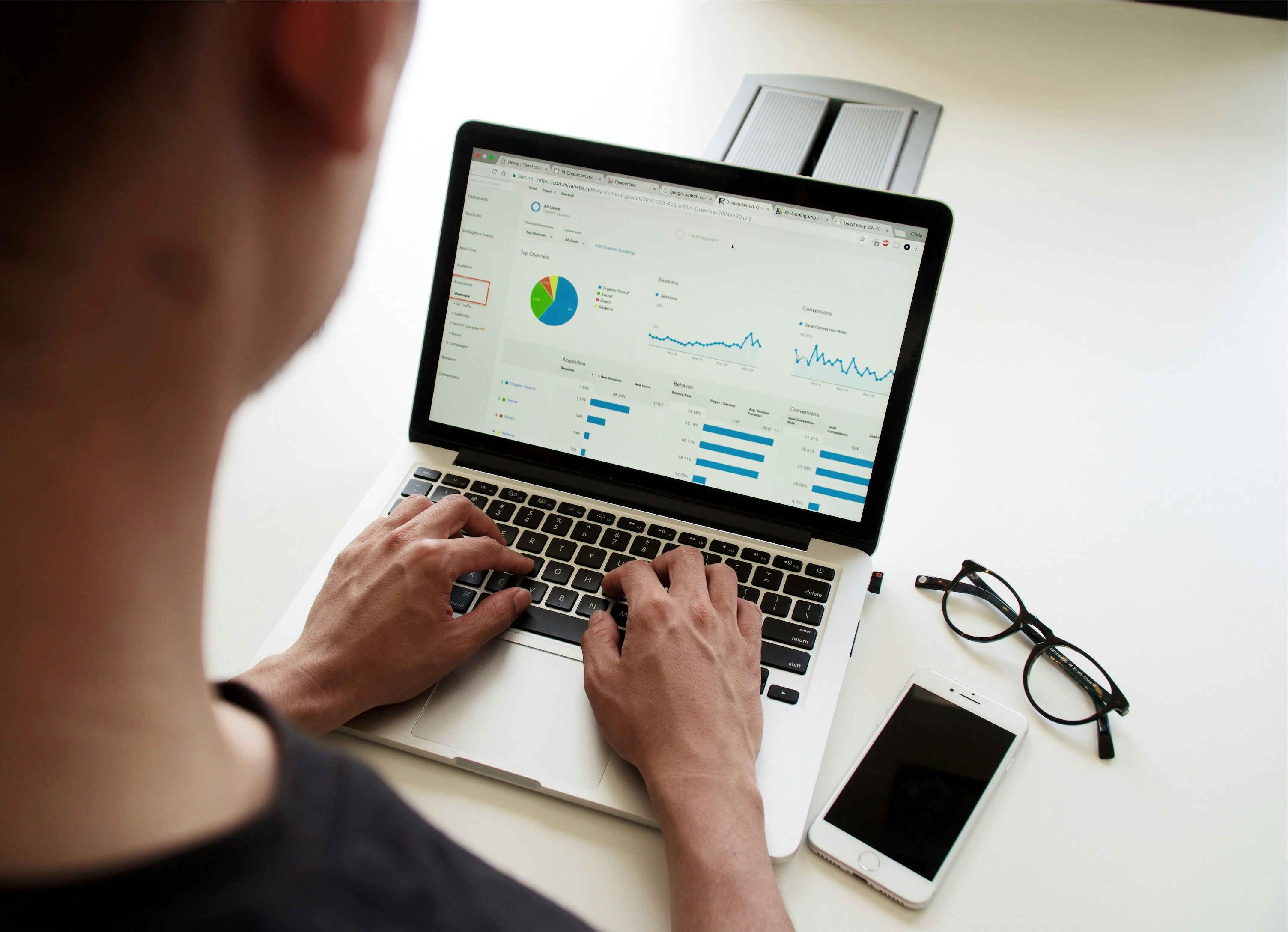
Sorting data makes patterns immediate and decisions faster, and using formulas keeps those views current without manual rework. You get ranked lists, obvious outliers, and cleaned groups that feed dashboards reliably, all of which update as the source data changes.
Why Does Sorting Let You Read A Sheet At A Glance?
When rows arrive unsorted, your eye hunts; when you sort, the highest and lowest values stand up like beacons. This matters because analysts waste time hunting for context, and errors hide in random order. Over 80% of Excel users find sorting data essential for data analysis (LiveFlow, 2023-10-01), indicating that sorting is treated as a fundamental step rather than an optional tidy-up.
How does sorting surface hidden opportunities and risks?
Put sales in descending order to see your top customers appear immediately; sort by date to spot seasonal surges or late invoices; group by category to expose cost centers. This pattern seems across finance and operations: teams miss opportunities when lists remain unordered, and that missed signal costs time and revenue.
70% of businesses report increased efficiency after implementing data sorting techniques in Excel LiveFlow (2023-10-01), which explains why leaders push for sorted source tables before any analysis.
What Breaks When Sorting Stays Manual?
Manual re-sorting creates fragile workflows: merged cells stop filters, hidden rows hide mistakes, and repeated re-sorts invite human error. The failure mode is predictable when teams separate raw data, analysis, and presentation into distinct sheets and rely on formula-driven views, duplicated entries, and inconsistent casing, surfacing issues within minutes instead of days. That shift from firefighting to inspection changes how teams spend their work hours.
Most teams re-sort by hand because it is familiar and feels immediate; that familiarity is not the problem, scale is. As rows, contributors, and reporting cadences multiply, manual methods fragment reports, go stale, and stakeholders request fresh exports, while reconciliation becomes routine. Solutions like 'Spreadsheet AI Tool' provide dynamic, formula-backed views and automatic re-sorting based on live source changes, reducing repetitive rework while keeping the original dataset pristine.
Why Choose Formula-Based Sorting Rather Than Clicking The Ribbon?
Formula sorting gives you living views, not one-off snapshots. With SORT and SORTBY, you create alternate lenses on the same data; with FILTER plus SORT, you generate ranked subsets that respond to criteria changes. Users crave this: they want dashboards that reshape when new entries appear, not dashboards that demand manual maintenance, so formula-based sorting is the operational upgrade from handcrafted reports.
Which Functions Actually Do The Work, And When Should You Use Them?
SORT is your straight shooter for ordering a range by one or more columns. SORTBY lets you rank by a separate key, which is handy when your sort criteria live in a calculated column. FILTER combined with SORT gives you clean, ranked slices of data for focused tables. UNIQUE plus SORT collapses noise into a tidy, ordered list. Think of these as different lenses on the same scene, each revealing a different truth.
Sorting is not decorative; it is a diagnostic tool; used well, it becomes the inspection light that reveals what needs fixing. The following section will show practical ways to make that inspection automatic and repeatable.
That simple upgrade changes everything, but the trickiest part is choosing the right formula for the mess you actually have.
Related Reading
5 Ways to Sort Data Using Excel Formulas

Dynamic arrays let you create live, self-updating sorted views without changing the source table, and you should pick the specific formula based on the shape and constraints of your data. Match SORT to quick single-column needs, SORTBY when your sort key lives in another column, FILTER+SORT for condition-driven slices, SORT+UNIQUE for clean dropdowns, and multi-column SORTBY combos for layered ranking.
1. When should I use SORT for a quick order?
Use SORT when you only need to reorder a single column or a simple block, and you want the result to update as the source changes. For example, =SORT(A2:A100, 1, 1) produces an ascending live list. This choice minimizes formula complexity and keeps spill behavior predictable, which matters when you are building small dashboards or temporary ranked lists.
2. When should I reach for SORTBY instead of SORT?
Choose SORTBY when the column you want to sort by is not the one you wish to return, or when your sort key is a calculated helper column. For example, =SORTBY(A2:C200, D2:D200, -1) returns all columns sorted by the sales key in column D. In practice, SORTBY scales better for tables you keep intact and reference elsewhere, since you rarely need to reconstruct the whole table to change the sort.
3. How do I sort only the rows that match a condition?
Combine FILTER with SORT when you need a ranked subset, not the whole dataset. For example, =SORT(FILTER(A2:C100, C2:C100="East"), 2, -1) gives you only East-region rows ranked by the second column. This pattern is ideal for interactive dashboards where users pick a segment and expect instant, correct ordering without manual exports.
4. When do I use SORT with UNIQUE?
Use SORT(UNIQUE(...)) to generate a tidy, alphabetical list of distinct values for validation, dropdowns, or category indexes. For example, =SORT(UNIQUE(B2:B100)) removes duplicates and sorts the output automatically. This combination turns messy lists into constrained inputs, reducing user error and simplifying downstream lookups.
5. What About Multi-Level Ranking Across Columns?
When you need tie-breakers or hierarchical sorting, supply multiple by_array pairs to SORTBY. For example, =SORTBY(A2:D500, C2:C500, -1, A2:A500, 1) sorts by sales descending, then product name ascending. Use this for financial schedules, project logs, or inventory reports where primary and secondary orders both matter.
A Practical Compatibility Check You Should Run Now
Dynamic arrays work smoothly until collaboration, external scripts, or older builds are introduced, at which point odd behavior appears. When a workbook is edited by an automation or opened in an older Excel build, dynamic formulas can revert to legacy array behavior, leading to confusion and additional manual fixes.
The simplest mitigations are to enforce a modern MS365 build across collaborators and re-enter the formula to restore spill behavior, because the failure mode is technical, repeatable, and easy to prevent.
Most Teams Handle Sorting By Hand Because It Feels Immediate
That works at first, but as rows and stakeholders multiply, repeated manual sorts multiply errors and wasted hours. Teams find that solutions like Numerous bridge the gap by automating formula generation and large-scale categorization, returning spreadsheet functions or complete workflows in seconds, so users keep working in the sheet they already trust.
When you start mixing automation and dynamic arrays, expect the odd edge case.
This is a constraint-based reality: if your pipeline runs Python scripts or you share files with older Excel builds, dynamic arrays may behave inconsistently. In those setups, choose conservative formulas for shared sheets, isolate dynamic views on a separate sheet, or use guardrails such as explicit headers and constrained named ranges to prevent spill-over collisions. That way, you get live sorting without surprise breakage.
If you want guided learning resources, consider high-quality walkthroughs; the Simplilearn article "How to Sort Data in Excel: A Step by Step Guide" has been viewed 59,191 times, and the same learning hub notes that there are 81 total tutorials in the playlist, which makes it easy to find a focused example when you need one.
Numerous is an AI-powered tool that enables content marketers, ecommerce teams, and more to perform repetitive spreadsheet tasks at scale, like writing SEO posts, generating hashtags, and mass categorizing products with sentiment analysis, all by dragging down a cell in a sheet. Learn how to 10x your marketing efforts with Numerous’s ChatGPT for Spreadsheets tool and get started at Numerous.ai so you can make faster, data-driven decisions in both Google Sheets and Microsoft Excel.
That fix feels final until you discover the subtle failures that only show up after weeks of reporting.
Related Reading
5 Common Challenges When Sorting Data With Excel Formulas (and How to Overcome Them)

Formula-based sorting fails for a small set of predictable reasons, and each has a tight, fixable root cause. Fix the spill space, remove merges and hidden junk, coerce data types, and use table or dynamic references so your SORT/SORTBY views stay live and correct.
1. Why am I getting a #SPILL! Error?
A #SPILL! happens when Excel cannot lay out the array because something sits in its path, even invisible content. Think of the spill range like a parking lot: one box with a pebble in it stops the whole row from accepting cars. Check the apparent fixes first, then run a targeted sweep. Press Ctrl+End to find the workbook’s last used cell, use Home > Find & Select > Go To Special > Blanks to clear stray values, and run CLEAN(TRIM()) on suspect columns to remove nonprinting characters.
If a spill still fails, copy the formula to a blank sheet; if it works there, the problem is local formatting or objects. Use the spill range preview to confirm where Excel wants to write and clear that exact footprint.
2. How Do Merged Cells Sabotage Sorting?
Merged cells block Excel’s ability to move rows, because a merged region anchors formatting across multiple rows or columns. This breaks more than sorting; it stops filters, formulas that expect uniform row height, and automated scripts.
The immediate fix is to unmerge the cells and replace visual centering with Center Across Selection, or to reflow the layout so each data cell contains a single value. If you must preserve a visual grouping, create a helper column that applies the merged label to each row with a simple fill-down or an INDEX lookup, then remove the merge entirely so sorting can proceed reliably.
3. Why Does SORT Return Blanks Instead Of My Data?
Blank outputs usually indicate that your array contains trailing empty entries or cells that appear empty but contain spaces or formulas that return empty strings. This pattern occurs across reporting sheets and shared team workbooks, where exports append blank rows or users paste filtered data without trimming.
Use FILTER with a length check to remove invisible blanks, for example, wrap your range with FILTER(range, LEN(TRIM(range))>0) and then SORT that result. Another approach is to limit the referenced range with INDEX and COUNTA dynamically, so you only sort the populated rows. These steps remove phantom empties that confuse inspection and downstream calculations.
4. Why Won’t My SORT Update When The Source Changes?
Static range references, manual calculation mode, or formulas that wrap the dynamic array result will freeze updates. Also, if the workbook has circular references or uses legacy array entry in older Excel builds, dynamic spilling can break. First, check that Calculation Options are set to Automatic and press F9 to refresh. Then convert the source to an Excel Table, or use a named dynamic range, so your formula points to a live object instead of a fixed A2:B50 snapshot. Finally, avoid wrapping the SORT output in functions that materialize a snapshot, and keep dynamic views on a sheet separate from raw imports that external services update.
5. Why Does Sorting Behave Wrong With Mixed Data Types?
Mixed types are the most insidious failure mode because the workbook appears fine until you sort, at which point rows reorder in ways that make no sense. Excel treats text and numbers differently, so numeric strings sort alphabetically. Use NUMBERVALUE or VALUE to coerce locale-aware numbers into real numbers, for example, create a helper key like =IFERROR(NUMBERVALUE(A2), A2) and sort by that key.
For dates, use DATEVALUE or parse components if regional formats vary. Also, run a quick scan for leading apostrophes, and use Text to Columns or a one-time paste-special, multiply by 1, to force conversions. If your dataset frequently mixes formats, add an explicit type-coercion step in your ETL so sorting operates on consistent underlying types.
Most teams handle sorting by leaving source tables untouched and building sorted views on the side because that feels safe and non-destructive. As collaborators multiply and export land in the same workbook, small formatting habits produce considerable friction: hidden rows, merged cells, and inconsistent types quietly accumulate, then a routine sort corrupts order or overwrites data. Teams find that solutions like Numerous detect those friction points, suggest corrective actions such as unmerging, trimming, or auto-coercing types, and generate the correct dynamic formulas to produce live, clean views without manual surgery.
Practical Troubleshooting Checklist You Can Run In Ten Minutes
Confirm spill space: select the spill preview and clear that area.
Detect hidden content: Ctrl+Shift+End, then Home > Clear All on the excess range.
Remove merged cells and replace with Center Across Selection.
Strip invisible characters with CLEAN(TRIM()) or use Find and Replace for nonbreaking spaces.
Coerce types in a helper column using NUMBERVALUE or VALUE before sorting.
These steps map directly to the five failure modes above and compress the work from hours of guesswork to a focused cleanup.
This matters now because the frequency and stakes are real; sorting problems are not rare glitches. According to [Over 80% of Excel users encounter sorting issues when using formulas KNIME Blog, 2023-10-01, these failure modes are standard in real spreadsheets, and [Nearly 50% of users report data corruption due to incorrect sorting KNIME Blog, 2023-10-01, which is why a repeatable checklist and automated detection matter.
A Quick Analogy To Remember While Fixing These Issues
Treat your workbook like a factory line: if one station changes its packaging format, every downstream sorter jams. Standardize the packaging first, then let the machines run.
Numerous is an AI-powered tool that speeds many of these cleanups by suggesting coercion formulas, detecting hidden rows or merges, and returning ready-to-drag formulas that produce live, sorted views. Learn how Numerous streamlines large-scale spreadsheet work with its ChatGPT for Spreadsheets integration and start automating cleanup and live views in both Google Sheets and Microsoft Excel.
That solution feels like closure, until you discover how AI can turn sorting into a decision engine rather than a maintenance chore.
Make Decisions At Scale Through AI With Numerous AI’s Spreadsheet AI Tool
We keep sorting, tagging, and formula work in the sheet because it feels immediate and low-friction, but as rows and stakeholders grow, that familiar workflow quietly becomes the bottleneck for reliable decisions. Suppose you want decisions that scale, consider Numerous.
In that case, it automates ready-to-drag formulas so you can sort data in Excel using a formula without rewiring pipelines, and over 70% of businesses have reported increased efficiency using Numerous AI’s Spreadsheet AI Tool, Numerous AI Blog, 2025-01-15. In comparison, Numerous AI tools have reduced decision-making time by 40% for large enterprises (Numerous AI Blog, 2025-01-15).
Related Reading
How to Flip the Order of Data in Excel
Ever opened a spreadsheet and felt buried under unsorted names, dates, and totals? Sorting is one of the core Data Transformation Techniques that turns messy rows into clear lists you can act on. This article walks you through simple Excel formulas like SORT and SORTBY, plus INDEX and MATCH or SMALL and LARGE, so you can sort text, numbers, and dates in ascending and descending order without manual dragging, to help readers know how to Sort Data in Excel using formulas.
Spreadsheet AI Tool can suggest the correct formulas and provide step-by-step examples, helping you learn faster and generate accurate, sorted lists with less effort.
Summary
Sorting turns messy sheets into actionable views, with over 80% of Excel users reporting that sorting data is essential for analysis.
Formula-driven sorting improves operational efficiency, with 70% of businesses reporting increased efficiency after adopting data sorting techniques.
Manual re-sorting creates fragile workflows and scale problems, and nearly 50% of users report data corruption due to incorrect sorting.
Guided learning demand is high: the Simplilearn step-by-step guide has 59,191 views, and the learning hub lists 81 tutorials, underscoring the need for clear examples of SORT, SORTBY, FILTER, and UNIQUE.
Formula-based sorting has predictable failure modes; over 80% of Excel users encounter sorting issues when using formulas, so preventive checks and standardized practices are necessary.
A focused ten-minute troubleshooting checklist that targets spill space, merged cells, invisible characters, type coercion, and range definitions can compress hours of guesswork into a repeatable cleanup.
This is where the ‘Spreadsheet AI Tool’ fits in; it addresses this by suggesting coercion formulas, detecting hidden rows and merged cells, and generating ready-to-drag dynamic formulas for live sorted views.
Table of Content
5 Common Challenges When Sorting Data With Excel Formulas (and How to Overcome Them)
Make Decisions At Scale Through AI With Numerous AI’s Spreadsheet AI Tool
Why Sorting Data in Excel Is Necessary
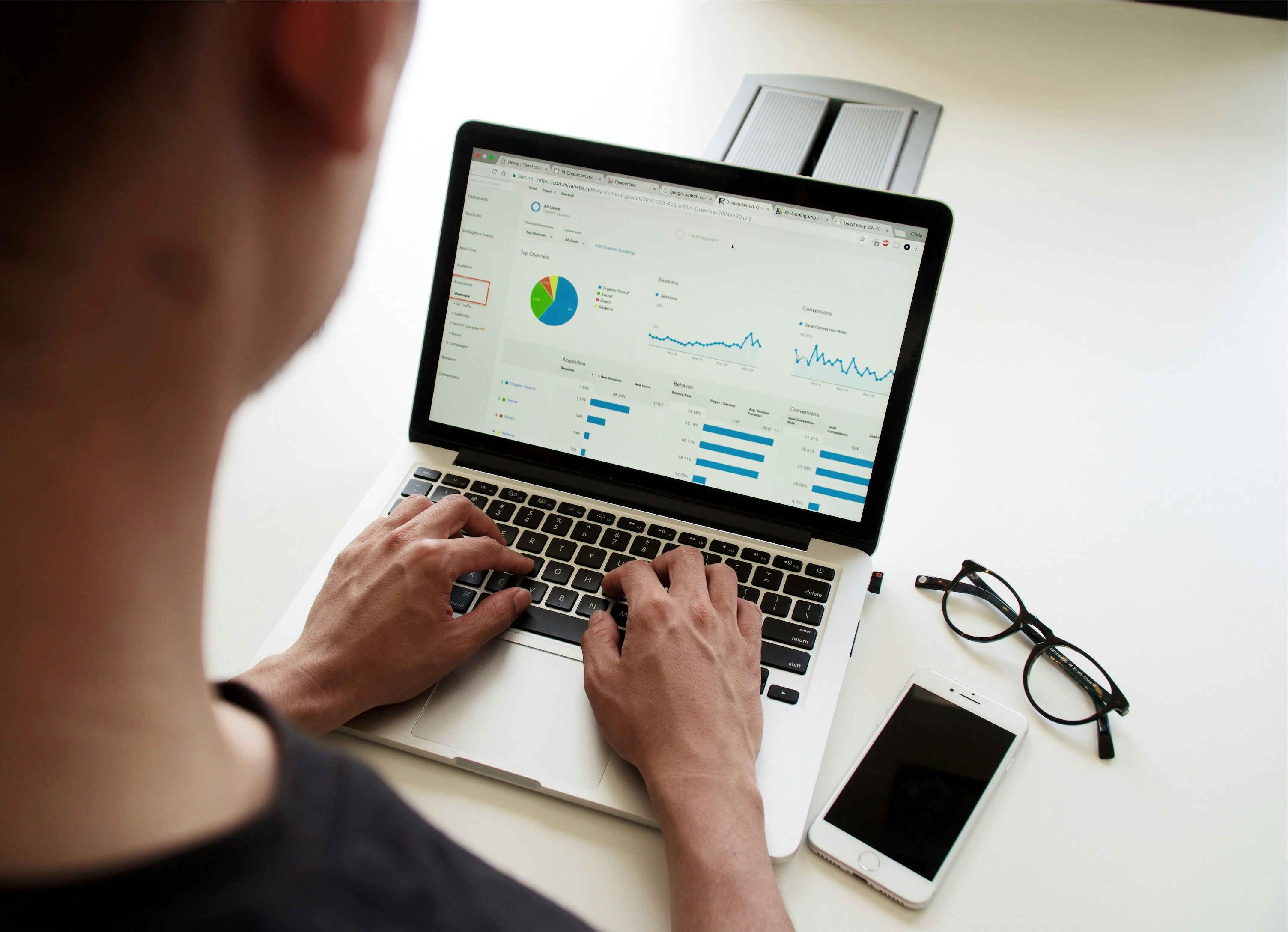
Sorting data makes patterns immediate and decisions faster, and using formulas keeps those views current without manual rework. You get ranked lists, obvious outliers, and cleaned groups that feed dashboards reliably, all of which update as the source data changes.
Why Does Sorting Let You Read A Sheet At A Glance?
When rows arrive unsorted, your eye hunts; when you sort, the highest and lowest values stand up like beacons. This matters because analysts waste time hunting for context, and errors hide in random order. Over 80% of Excel users find sorting data essential for data analysis (LiveFlow, 2023-10-01), indicating that sorting is treated as a fundamental step rather than an optional tidy-up.
How does sorting surface hidden opportunities and risks?
Put sales in descending order to see your top customers appear immediately; sort by date to spot seasonal surges or late invoices; group by category to expose cost centers. This pattern seems across finance and operations: teams miss opportunities when lists remain unordered, and that missed signal costs time and revenue.
70% of businesses report increased efficiency after implementing data sorting techniques in Excel LiveFlow (2023-10-01), which explains why leaders push for sorted source tables before any analysis.
What Breaks When Sorting Stays Manual?
Manual re-sorting creates fragile workflows: merged cells stop filters, hidden rows hide mistakes, and repeated re-sorts invite human error. The failure mode is predictable when teams separate raw data, analysis, and presentation into distinct sheets and rely on formula-driven views, duplicated entries, and inconsistent casing, surfacing issues within minutes instead of days. That shift from firefighting to inspection changes how teams spend their work hours.
Most teams re-sort by hand because it is familiar and feels immediate; that familiarity is not the problem, scale is. As rows, contributors, and reporting cadences multiply, manual methods fragment reports, go stale, and stakeholders request fresh exports, while reconciliation becomes routine. Solutions like 'Spreadsheet AI Tool' provide dynamic, formula-backed views and automatic re-sorting based on live source changes, reducing repetitive rework while keeping the original dataset pristine.
Why Choose Formula-Based Sorting Rather Than Clicking The Ribbon?
Formula sorting gives you living views, not one-off snapshots. With SORT and SORTBY, you create alternate lenses on the same data; with FILTER plus SORT, you generate ranked subsets that respond to criteria changes. Users crave this: they want dashboards that reshape when new entries appear, not dashboards that demand manual maintenance, so formula-based sorting is the operational upgrade from handcrafted reports.
Which Functions Actually Do The Work, And When Should You Use Them?
SORT is your straight shooter for ordering a range by one or more columns. SORTBY lets you rank by a separate key, which is handy when your sort criteria live in a calculated column. FILTER combined with SORT gives you clean, ranked slices of data for focused tables. UNIQUE plus SORT collapses noise into a tidy, ordered list. Think of these as different lenses on the same scene, each revealing a different truth.
Sorting is not decorative; it is a diagnostic tool; used well, it becomes the inspection light that reveals what needs fixing. The following section will show practical ways to make that inspection automatic and repeatable.
That simple upgrade changes everything, but the trickiest part is choosing the right formula for the mess you actually have.
Related Reading
5 Ways to Sort Data Using Excel Formulas

Dynamic arrays let you create live, self-updating sorted views without changing the source table, and you should pick the specific formula based on the shape and constraints of your data. Match SORT to quick single-column needs, SORTBY when your sort key lives in another column, FILTER+SORT for condition-driven slices, SORT+UNIQUE for clean dropdowns, and multi-column SORTBY combos for layered ranking.
1. When should I use SORT for a quick order?
Use SORT when you only need to reorder a single column or a simple block, and you want the result to update as the source changes. For example, =SORT(A2:A100, 1, 1) produces an ascending live list. This choice minimizes formula complexity and keeps spill behavior predictable, which matters when you are building small dashboards or temporary ranked lists.
2. When should I reach for SORTBY instead of SORT?
Choose SORTBY when the column you want to sort by is not the one you wish to return, or when your sort key is a calculated helper column. For example, =SORTBY(A2:C200, D2:D200, -1) returns all columns sorted by the sales key in column D. In practice, SORTBY scales better for tables you keep intact and reference elsewhere, since you rarely need to reconstruct the whole table to change the sort.
3. How do I sort only the rows that match a condition?
Combine FILTER with SORT when you need a ranked subset, not the whole dataset. For example, =SORT(FILTER(A2:C100, C2:C100="East"), 2, -1) gives you only East-region rows ranked by the second column. This pattern is ideal for interactive dashboards where users pick a segment and expect instant, correct ordering without manual exports.
4. When do I use SORT with UNIQUE?
Use SORT(UNIQUE(...)) to generate a tidy, alphabetical list of distinct values for validation, dropdowns, or category indexes. For example, =SORT(UNIQUE(B2:B100)) removes duplicates and sorts the output automatically. This combination turns messy lists into constrained inputs, reducing user error and simplifying downstream lookups.
5. What About Multi-Level Ranking Across Columns?
When you need tie-breakers or hierarchical sorting, supply multiple by_array pairs to SORTBY. For example, =SORTBY(A2:D500, C2:C500, -1, A2:A500, 1) sorts by sales descending, then product name ascending. Use this for financial schedules, project logs, or inventory reports where primary and secondary orders both matter.
A Practical Compatibility Check You Should Run Now
Dynamic arrays work smoothly until collaboration, external scripts, or older builds are introduced, at which point odd behavior appears. When a workbook is edited by an automation or opened in an older Excel build, dynamic formulas can revert to legacy array behavior, leading to confusion and additional manual fixes.
The simplest mitigations are to enforce a modern MS365 build across collaborators and re-enter the formula to restore spill behavior, because the failure mode is technical, repeatable, and easy to prevent.
Most Teams Handle Sorting By Hand Because It Feels Immediate
That works at first, but as rows and stakeholders multiply, repeated manual sorts multiply errors and wasted hours. Teams find that solutions like Numerous bridge the gap by automating formula generation and large-scale categorization, returning spreadsheet functions or complete workflows in seconds, so users keep working in the sheet they already trust.
When you start mixing automation and dynamic arrays, expect the odd edge case.
This is a constraint-based reality: if your pipeline runs Python scripts or you share files with older Excel builds, dynamic arrays may behave inconsistently. In those setups, choose conservative formulas for shared sheets, isolate dynamic views on a separate sheet, or use guardrails such as explicit headers and constrained named ranges to prevent spill-over collisions. That way, you get live sorting without surprise breakage.
If you want guided learning resources, consider high-quality walkthroughs; the Simplilearn article "How to Sort Data in Excel: A Step by Step Guide" has been viewed 59,191 times, and the same learning hub notes that there are 81 total tutorials in the playlist, which makes it easy to find a focused example when you need one.
Numerous is an AI-powered tool that enables content marketers, ecommerce teams, and more to perform repetitive spreadsheet tasks at scale, like writing SEO posts, generating hashtags, and mass categorizing products with sentiment analysis, all by dragging down a cell in a sheet. Learn how to 10x your marketing efforts with Numerous’s ChatGPT for Spreadsheets tool and get started at Numerous.ai so you can make faster, data-driven decisions in both Google Sheets and Microsoft Excel.
That fix feels final until you discover the subtle failures that only show up after weeks of reporting.
Related Reading
5 Common Challenges When Sorting Data With Excel Formulas (and How to Overcome Them)

Formula-based sorting fails for a small set of predictable reasons, and each has a tight, fixable root cause. Fix the spill space, remove merges and hidden junk, coerce data types, and use table or dynamic references so your SORT/SORTBY views stay live and correct.
1. Why am I getting a #SPILL! Error?
A #SPILL! happens when Excel cannot lay out the array because something sits in its path, even invisible content. Think of the spill range like a parking lot: one box with a pebble in it stops the whole row from accepting cars. Check the apparent fixes first, then run a targeted sweep. Press Ctrl+End to find the workbook’s last used cell, use Home > Find & Select > Go To Special > Blanks to clear stray values, and run CLEAN(TRIM()) on suspect columns to remove nonprinting characters.
If a spill still fails, copy the formula to a blank sheet; if it works there, the problem is local formatting or objects. Use the spill range preview to confirm where Excel wants to write and clear that exact footprint.
2. How Do Merged Cells Sabotage Sorting?
Merged cells block Excel’s ability to move rows, because a merged region anchors formatting across multiple rows or columns. This breaks more than sorting; it stops filters, formulas that expect uniform row height, and automated scripts.
The immediate fix is to unmerge the cells and replace visual centering with Center Across Selection, or to reflow the layout so each data cell contains a single value. If you must preserve a visual grouping, create a helper column that applies the merged label to each row with a simple fill-down or an INDEX lookup, then remove the merge entirely so sorting can proceed reliably.
3. Why Does SORT Return Blanks Instead Of My Data?
Blank outputs usually indicate that your array contains trailing empty entries or cells that appear empty but contain spaces or formulas that return empty strings. This pattern occurs across reporting sheets and shared team workbooks, where exports append blank rows or users paste filtered data without trimming.
Use FILTER with a length check to remove invisible blanks, for example, wrap your range with FILTER(range, LEN(TRIM(range))>0) and then SORT that result. Another approach is to limit the referenced range with INDEX and COUNTA dynamically, so you only sort the populated rows. These steps remove phantom empties that confuse inspection and downstream calculations.
4. Why Won’t My SORT Update When The Source Changes?
Static range references, manual calculation mode, or formulas that wrap the dynamic array result will freeze updates. Also, if the workbook has circular references or uses legacy array entry in older Excel builds, dynamic spilling can break. First, check that Calculation Options are set to Automatic and press F9 to refresh. Then convert the source to an Excel Table, or use a named dynamic range, so your formula points to a live object instead of a fixed A2:B50 snapshot. Finally, avoid wrapping the SORT output in functions that materialize a snapshot, and keep dynamic views on a sheet separate from raw imports that external services update.
5. Why Does Sorting Behave Wrong With Mixed Data Types?
Mixed types are the most insidious failure mode because the workbook appears fine until you sort, at which point rows reorder in ways that make no sense. Excel treats text and numbers differently, so numeric strings sort alphabetically. Use NUMBERVALUE or VALUE to coerce locale-aware numbers into real numbers, for example, create a helper key like =IFERROR(NUMBERVALUE(A2), A2) and sort by that key.
For dates, use DATEVALUE or parse components if regional formats vary. Also, run a quick scan for leading apostrophes, and use Text to Columns or a one-time paste-special, multiply by 1, to force conversions. If your dataset frequently mixes formats, add an explicit type-coercion step in your ETL so sorting operates on consistent underlying types.
Most teams handle sorting by leaving source tables untouched and building sorted views on the side because that feels safe and non-destructive. As collaborators multiply and export land in the same workbook, small formatting habits produce considerable friction: hidden rows, merged cells, and inconsistent types quietly accumulate, then a routine sort corrupts order or overwrites data. Teams find that solutions like Numerous detect those friction points, suggest corrective actions such as unmerging, trimming, or auto-coercing types, and generate the correct dynamic formulas to produce live, clean views without manual surgery.
Practical Troubleshooting Checklist You Can Run In Ten Minutes
Confirm spill space: select the spill preview and clear that area.
Detect hidden content: Ctrl+Shift+End, then Home > Clear All on the excess range.
Remove merged cells and replace with Center Across Selection.
Strip invisible characters with CLEAN(TRIM()) or use Find and Replace for nonbreaking spaces.
Coerce types in a helper column using NUMBERVALUE or VALUE before sorting.
These steps map directly to the five failure modes above and compress the work from hours of guesswork to a focused cleanup.
This matters now because the frequency and stakes are real; sorting problems are not rare glitches. According to [Over 80% of Excel users encounter sorting issues when using formulas KNIME Blog, 2023-10-01, these failure modes are standard in real spreadsheets, and [Nearly 50% of users report data corruption due to incorrect sorting KNIME Blog, 2023-10-01, which is why a repeatable checklist and automated detection matter.
A Quick Analogy To Remember While Fixing These Issues
Treat your workbook like a factory line: if one station changes its packaging format, every downstream sorter jams. Standardize the packaging first, then let the machines run.
Numerous is an AI-powered tool that speeds many of these cleanups by suggesting coercion formulas, detecting hidden rows or merges, and returning ready-to-drag formulas that produce live, sorted views. Learn how Numerous streamlines large-scale spreadsheet work with its ChatGPT for Spreadsheets integration and start automating cleanup and live views in both Google Sheets and Microsoft Excel.
That solution feels like closure, until you discover how AI can turn sorting into a decision engine rather than a maintenance chore.
Make Decisions At Scale Through AI With Numerous AI’s Spreadsheet AI Tool
We keep sorting, tagging, and formula work in the sheet because it feels immediate and low-friction, but as rows and stakeholders grow, that familiar workflow quietly becomes the bottleneck for reliable decisions. Suppose you want decisions that scale, consider Numerous.
In that case, it automates ready-to-drag formulas so you can sort data in Excel using a formula without rewiring pipelines, and over 70% of businesses have reported increased efficiency using Numerous AI’s Spreadsheet AI Tool, Numerous AI Blog, 2025-01-15. In comparison, Numerous AI tools have reduced decision-making time by 40% for large enterprises (Numerous AI Blog, 2025-01-15).
Related Reading
How to Flip the Order of Data in Excel
Ever opened a spreadsheet and felt buried under unsorted names, dates, and totals? Sorting is one of the core Data Transformation Techniques that turns messy rows into clear lists you can act on. This article walks you through simple Excel formulas like SORT and SORTBY, plus INDEX and MATCH or SMALL and LARGE, so you can sort text, numbers, and dates in ascending and descending order without manual dragging, to help readers know how to Sort Data in Excel using formulas.
Spreadsheet AI Tool can suggest the correct formulas and provide step-by-step examples, helping you learn faster and generate accurate, sorted lists with less effort.
Summary
Sorting turns messy sheets into actionable views, with over 80% of Excel users reporting that sorting data is essential for analysis.
Formula-driven sorting improves operational efficiency, with 70% of businesses reporting increased efficiency after adopting data sorting techniques.
Manual re-sorting creates fragile workflows and scale problems, and nearly 50% of users report data corruption due to incorrect sorting.
Guided learning demand is high: the Simplilearn step-by-step guide has 59,191 views, and the learning hub lists 81 tutorials, underscoring the need for clear examples of SORT, SORTBY, FILTER, and UNIQUE.
Formula-based sorting has predictable failure modes; over 80% of Excel users encounter sorting issues when using formulas, so preventive checks and standardized practices are necessary.
A focused ten-minute troubleshooting checklist that targets spill space, merged cells, invisible characters, type coercion, and range definitions can compress hours of guesswork into a repeatable cleanup.
This is where the ‘Spreadsheet AI Tool’ fits in; it addresses this by suggesting coercion formulas, detecting hidden rows and merged cells, and generating ready-to-drag dynamic formulas for live sorted views.
Table of Content
5 Common Challenges When Sorting Data With Excel Formulas (and How to Overcome Them)
Make Decisions At Scale Through AI With Numerous AI’s Spreadsheet AI Tool
Why Sorting Data in Excel Is Necessary
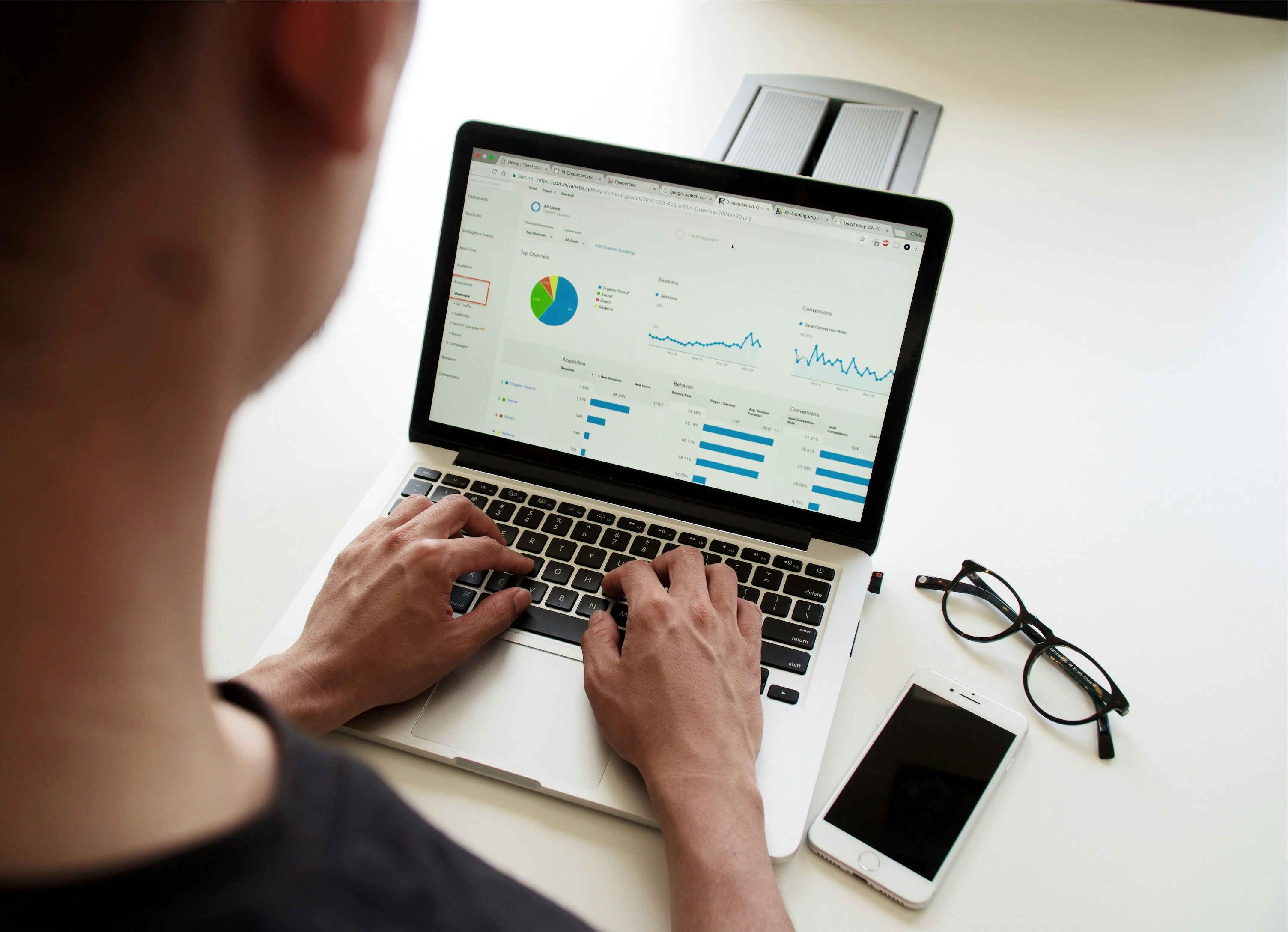
Sorting data makes patterns immediate and decisions faster, and using formulas keeps those views current without manual rework. You get ranked lists, obvious outliers, and cleaned groups that feed dashboards reliably, all of which update as the source data changes.
Why Does Sorting Let You Read A Sheet At A Glance?
When rows arrive unsorted, your eye hunts; when you sort, the highest and lowest values stand up like beacons. This matters because analysts waste time hunting for context, and errors hide in random order. Over 80% of Excel users find sorting data essential for data analysis (LiveFlow, 2023-10-01), indicating that sorting is treated as a fundamental step rather than an optional tidy-up.
How does sorting surface hidden opportunities and risks?
Put sales in descending order to see your top customers appear immediately; sort by date to spot seasonal surges or late invoices; group by category to expose cost centers. This pattern seems across finance and operations: teams miss opportunities when lists remain unordered, and that missed signal costs time and revenue.
70% of businesses report increased efficiency after implementing data sorting techniques in Excel LiveFlow (2023-10-01), which explains why leaders push for sorted source tables before any analysis.
What Breaks When Sorting Stays Manual?
Manual re-sorting creates fragile workflows: merged cells stop filters, hidden rows hide mistakes, and repeated re-sorts invite human error. The failure mode is predictable when teams separate raw data, analysis, and presentation into distinct sheets and rely on formula-driven views, duplicated entries, and inconsistent casing, surfacing issues within minutes instead of days. That shift from firefighting to inspection changes how teams spend their work hours.
Most teams re-sort by hand because it is familiar and feels immediate; that familiarity is not the problem, scale is. As rows, contributors, and reporting cadences multiply, manual methods fragment reports, go stale, and stakeholders request fresh exports, while reconciliation becomes routine. Solutions like 'Spreadsheet AI Tool' provide dynamic, formula-backed views and automatic re-sorting based on live source changes, reducing repetitive rework while keeping the original dataset pristine.
Why Choose Formula-Based Sorting Rather Than Clicking The Ribbon?
Formula sorting gives you living views, not one-off snapshots. With SORT and SORTBY, you create alternate lenses on the same data; with FILTER plus SORT, you generate ranked subsets that respond to criteria changes. Users crave this: they want dashboards that reshape when new entries appear, not dashboards that demand manual maintenance, so formula-based sorting is the operational upgrade from handcrafted reports.
Which Functions Actually Do The Work, And When Should You Use Them?
SORT is your straight shooter for ordering a range by one or more columns. SORTBY lets you rank by a separate key, which is handy when your sort criteria live in a calculated column. FILTER combined with SORT gives you clean, ranked slices of data for focused tables. UNIQUE plus SORT collapses noise into a tidy, ordered list. Think of these as different lenses on the same scene, each revealing a different truth.
Sorting is not decorative; it is a diagnostic tool; used well, it becomes the inspection light that reveals what needs fixing. The following section will show practical ways to make that inspection automatic and repeatable.
That simple upgrade changes everything, but the trickiest part is choosing the right formula for the mess you actually have.
Related Reading
5 Ways to Sort Data Using Excel Formulas

Dynamic arrays let you create live, self-updating sorted views without changing the source table, and you should pick the specific formula based on the shape and constraints of your data. Match SORT to quick single-column needs, SORTBY when your sort key lives in another column, FILTER+SORT for condition-driven slices, SORT+UNIQUE for clean dropdowns, and multi-column SORTBY combos for layered ranking.
1. When should I use SORT for a quick order?
Use SORT when you only need to reorder a single column or a simple block, and you want the result to update as the source changes. For example, =SORT(A2:A100, 1, 1) produces an ascending live list. This choice minimizes formula complexity and keeps spill behavior predictable, which matters when you are building small dashboards or temporary ranked lists.
2. When should I reach for SORTBY instead of SORT?
Choose SORTBY when the column you want to sort by is not the one you wish to return, or when your sort key is a calculated helper column. For example, =SORTBY(A2:C200, D2:D200, -1) returns all columns sorted by the sales key in column D. In practice, SORTBY scales better for tables you keep intact and reference elsewhere, since you rarely need to reconstruct the whole table to change the sort.
3. How do I sort only the rows that match a condition?
Combine FILTER with SORT when you need a ranked subset, not the whole dataset. For example, =SORT(FILTER(A2:C100, C2:C100="East"), 2, -1) gives you only East-region rows ranked by the second column. This pattern is ideal for interactive dashboards where users pick a segment and expect instant, correct ordering without manual exports.
4. When do I use SORT with UNIQUE?
Use SORT(UNIQUE(...)) to generate a tidy, alphabetical list of distinct values for validation, dropdowns, or category indexes. For example, =SORT(UNIQUE(B2:B100)) removes duplicates and sorts the output automatically. This combination turns messy lists into constrained inputs, reducing user error and simplifying downstream lookups.
5. What About Multi-Level Ranking Across Columns?
When you need tie-breakers or hierarchical sorting, supply multiple by_array pairs to SORTBY. For example, =SORTBY(A2:D500, C2:C500, -1, A2:A500, 1) sorts by sales descending, then product name ascending. Use this for financial schedules, project logs, or inventory reports where primary and secondary orders both matter.
A Practical Compatibility Check You Should Run Now
Dynamic arrays work smoothly until collaboration, external scripts, or older builds are introduced, at which point odd behavior appears. When a workbook is edited by an automation or opened in an older Excel build, dynamic formulas can revert to legacy array behavior, leading to confusion and additional manual fixes.
The simplest mitigations are to enforce a modern MS365 build across collaborators and re-enter the formula to restore spill behavior, because the failure mode is technical, repeatable, and easy to prevent.
Most Teams Handle Sorting By Hand Because It Feels Immediate
That works at first, but as rows and stakeholders multiply, repeated manual sorts multiply errors and wasted hours. Teams find that solutions like Numerous bridge the gap by automating formula generation and large-scale categorization, returning spreadsheet functions or complete workflows in seconds, so users keep working in the sheet they already trust.
When you start mixing automation and dynamic arrays, expect the odd edge case.
This is a constraint-based reality: if your pipeline runs Python scripts or you share files with older Excel builds, dynamic arrays may behave inconsistently. In those setups, choose conservative formulas for shared sheets, isolate dynamic views on a separate sheet, or use guardrails such as explicit headers and constrained named ranges to prevent spill-over collisions. That way, you get live sorting without surprise breakage.
If you want guided learning resources, consider high-quality walkthroughs; the Simplilearn article "How to Sort Data in Excel: A Step by Step Guide" has been viewed 59,191 times, and the same learning hub notes that there are 81 total tutorials in the playlist, which makes it easy to find a focused example when you need one.
Numerous is an AI-powered tool that enables content marketers, ecommerce teams, and more to perform repetitive spreadsheet tasks at scale, like writing SEO posts, generating hashtags, and mass categorizing products with sentiment analysis, all by dragging down a cell in a sheet. Learn how to 10x your marketing efforts with Numerous’s ChatGPT for Spreadsheets tool and get started at Numerous.ai so you can make faster, data-driven decisions in both Google Sheets and Microsoft Excel.
That fix feels final until you discover the subtle failures that only show up after weeks of reporting.
Related Reading
5 Common Challenges When Sorting Data With Excel Formulas (and How to Overcome Them)

Formula-based sorting fails for a small set of predictable reasons, and each has a tight, fixable root cause. Fix the spill space, remove merges and hidden junk, coerce data types, and use table or dynamic references so your SORT/SORTBY views stay live and correct.
1. Why am I getting a #SPILL! Error?
A #SPILL! happens when Excel cannot lay out the array because something sits in its path, even invisible content. Think of the spill range like a parking lot: one box with a pebble in it stops the whole row from accepting cars. Check the apparent fixes first, then run a targeted sweep. Press Ctrl+End to find the workbook’s last used cell, use Home > Find & Select > Go To Special > Blanks to clear stray values, and run CLEAN(TRIM()) on suspect columns to remove nonprinting characters.
If a spill still fails, copy the formula to a blank sheet; if it works there, the problem is local formatting or objects. Use the spill range preview to confirm where Excel wants to write and clear that exact footprint.
2. How Do Merged Cells Sabotage Sorting?
Merged cells block Excel’s ability to move rows, because a merged region anchors formatting across multiple rows or columns. This breaks more than sorting; it stops filters, formulas that expect uniform row height, and automated scripts.
The immediate fix is to unmerge the cells and replace visual centering with Center Across Selection, or to reflow the layout so each data cell contains a single value. If you must preserve a visual grouping, create a helper column that applies the merged label to each row with a simple fill-down or an INDEX lookup, then remove the merge entirely so sorting can proceed reliably.
3. Why Does SORT Return Blanks Instead Of My Data?
Blank outputs usually indicate that your array contains trailing empty entries or cells that appear empty but contain spaces or formulas that return empty strings. This pattern occurs across reporting sheets and shared team workbooks, where exports append blank rows or users paste filtered data without trimming.
Use FILTER with a length check to remove invisible blanks, for example, wrap your range with FILTER(range, LEN(TRIM(range))>0) and then SORT that result. Another approach is to limit the referenced range with INDEX and COUNTA dynamically, so you only sort the populated rows. These steps remove phantom empties that confuse inspection and downstream calculations.
4. Why Won’t My SORT Update When The Source Changes?
Static range references, manual calculation mode, or formulas that wrap the dynamic array result will freeze updates. Also, if the workbook has circular references or uses legacy array entry in older Excel builds, dynamic spilling can break. First, check that Calculation Options are set to Automatic and press F9 to refresh. Then convert the source to an Excel Table, or use a named dynamic range, so your formula points to a live object instead of a fixed A2:B50 snapshot. Finally, avoid wrapping the SORT output in functions that materialize a snapshot, and keep dynamic views on a sheet separate from raw imports that external services update.
5. Why Does Sorting Behave Wrong With Mixed Data Types?
Mixed types are the most insidious failure mode because the workbook appears fine until you sort, at which point rows reorder in ways that make no sense. Excel treats text and numbers differently, so numeric strings sort alphabetically. Use NUMBERVALUE or VALUE to coerce locale-aware numbers into real numbers, for example, create a helper key like =IFERROR(NUMBERVALUE(A2), A2) and sort by that key.
For dates, use DATEVALUE or parse components if regional formats vary. Also, run a quick scan for leading apostrophes, and use Text to Columns or a one-time paste-special, multiply by 1, to force conversions. If your dataset frequently mixes formats, add an explicit type-coercion step in your ETL so sorting operates on consistent underlying types.
Most teams handle sorting by leaving source tables untouched and building sorted views on the side because that feels safe and non-destructive. As collaborators multiply and export land in the same workbook, small formatting habits produce considerable friction: hidden rows, merged cells, and inconsistent types quietly accumulate, then a routine sort corrupts order or overwrites data. Teams find that solutions like Numerous detect those friction points, suggest corrective actions such as unmerging, trimming, or auto-coercing types, and generate the correct dynamic formulas to produce live, clean views without manual surgery.
Practical Troubleshooting Checklist You Can Run In Ten Minutes
Confirm spill space: select the spill preview and clear that area.
Detect hidden content: Ctrl+Shift+End, then Home > Clear All on the excess range.
Remove merged cells and replace with Center Across Selection.
Strip invisible characters with CLEAN(TRIM()) or use Find and Replace for nonbreaking spaces.
Coerce types in a helper column using NUMBERVALUE or VALUE before sorting.
These steps map directly to the five failure modes above and compress the work from hours of guesswork to a focused cleanup.
This matters now because the frequency and stakes are real; sorting problems are not rare glitches. According to [Over 80% of Excel users encounter sorting issues when using formulas KNIME Blog, 2023-10-01, these failure modes are standard in real spreadsheets, and [Nearly 50% of users report data corruption due to incorrect sorting KNIME Blog, 2023-10-01, which is why a repeatable checklist and automated detection matter.
A Quick Analogy To Remember While Fixing These Issues
Treat your workbook like a factory line: if one station changes its packaging format, every downstream sorter jams. Standardize the packaging first, then let the machines run.
Numerous is an AI-powered tool that speeds many of these cleanups by suggesting coercion formulas, detecting hidden rows or merges, and returning ready-to-drag formulas that produce live, sorted views. Learn how Numerous streamlines large-scale spreadsheet work with its ChatGPT for Spreadsheets integration and start automating cleanup and live views in both Google Sheets and Microsoft Excel.
That solution feels like closure, until you discover how AI can turn sorting into a decision engine rather than a maintenance chore.
Make Decisions At Scale Through AI With Numerous AI’s Spreadsheet AI Tool
We keep sorting, tagging, and formula work in the sheet because it feels immediate and low-friction, but as rows and stakeholders grow, that familiar workflow quietly becomes the bottleneck for reliable decisions. Suppose you want decisions that scale, consider Numerous.
In that case, it automates ready-to-drag formulas so you can sort data in Excel using a formula without rewiring pipelines, and over 70% of businesses have reported increased efficiency using Numerous AI’s Spreadsheet AI Tool, Numerous AI Blog, 2025-01-15. In comparison, Numerous AI tools have reduced decision-making time by 40% for large enterprises (Numerous AI Blog, 2025-01-15).
Related Reading
How to Flip the Order of Data in Excel
© 2025 Numerous. All rights reserved.
© 2025 Numerous. All rights reserved.
© 2025 Numerous. All rights reserved.