10 Best AI for Excel You Should Be Using Now
10 Best AI for Excel You Should Be Using Now
Riley Walz
Riley Walz
Riley Walz
Dec 3, 2024
Dec 3, 2024
Dec 3, 2024


Excel is a powerhouse for organizing and analyzing data, but let's be honest: sometimes, those spreadsheets can get overwhelming. Whether you're a seasoned pro or just starting, finding the right tools to enhance Excel's capabilities can be a game-changer.
That's where the best AI for Excel comes in. These tools can automate tasks, provide insights, and simplify your life. This guide will help you through the top AI tools to help you decide which ones are right for you.
One standout option is Numerous's spreadsheet AI tool. It simplifies complex tasks, enhances data analysis, and improves decision-making.
Table Of Contents
Benefits of Using AI for Excel

How AI Tools Transform Excel
AI tools are changing the way we work with Excel. They automate tasks, analyze data, and generate insights. This means less time on repetitive work and more time on strategic decisions. AI enhances Excel's capabilities and makes complex analysis accessible to everyone. Whether you are a beginner or an expert, AI tools in Excel can boost your productivity and accuracy. In short, AI tools are essential for anyone looking to get the most out of Excel.
Why AI Tools Are Essential for Excel
AI tools for Excel are indispensable. They automate repetitive tasks, enhance data accuracy, and provide advanced analysis. This means less time on manual work and more time on strategic decisions. AI tools also make complex analysis accessible to everyone, regardless of skill level. Whether you are a beginner or an expert, AI tools in Excel can boost your productivity and accuracy. In short, AI tools are essential for anyone looking to get the most out of Excel.
Related Reading
• Smart Fill Google Sheets
• Sheets AI Alternatives
• How to Summarize Data in Excel
• Sheets AI Alternatives
• How to Extract Certain Text From a Cell in Excel
• How to Clean Data
Complete Step-by-Step Guide On How To Use Numerous's Free Spreadsheet AI Tool (Simple Sign-Up, Unlimited)
Watch this guide on how to use ChatGPT within spreadsheets with Numerous to complete tasks at scale, like sentiment analysis, creating blog posts, getting SEO data for your business, and much more! Numerous works within Google Sheets, as well as Microsoft Excel:
Google Sheets Guide
Microsoft Excel Guide
Top 10 AI Tools for Excel
1. Numerous: ChatGPT for Spreadsheets
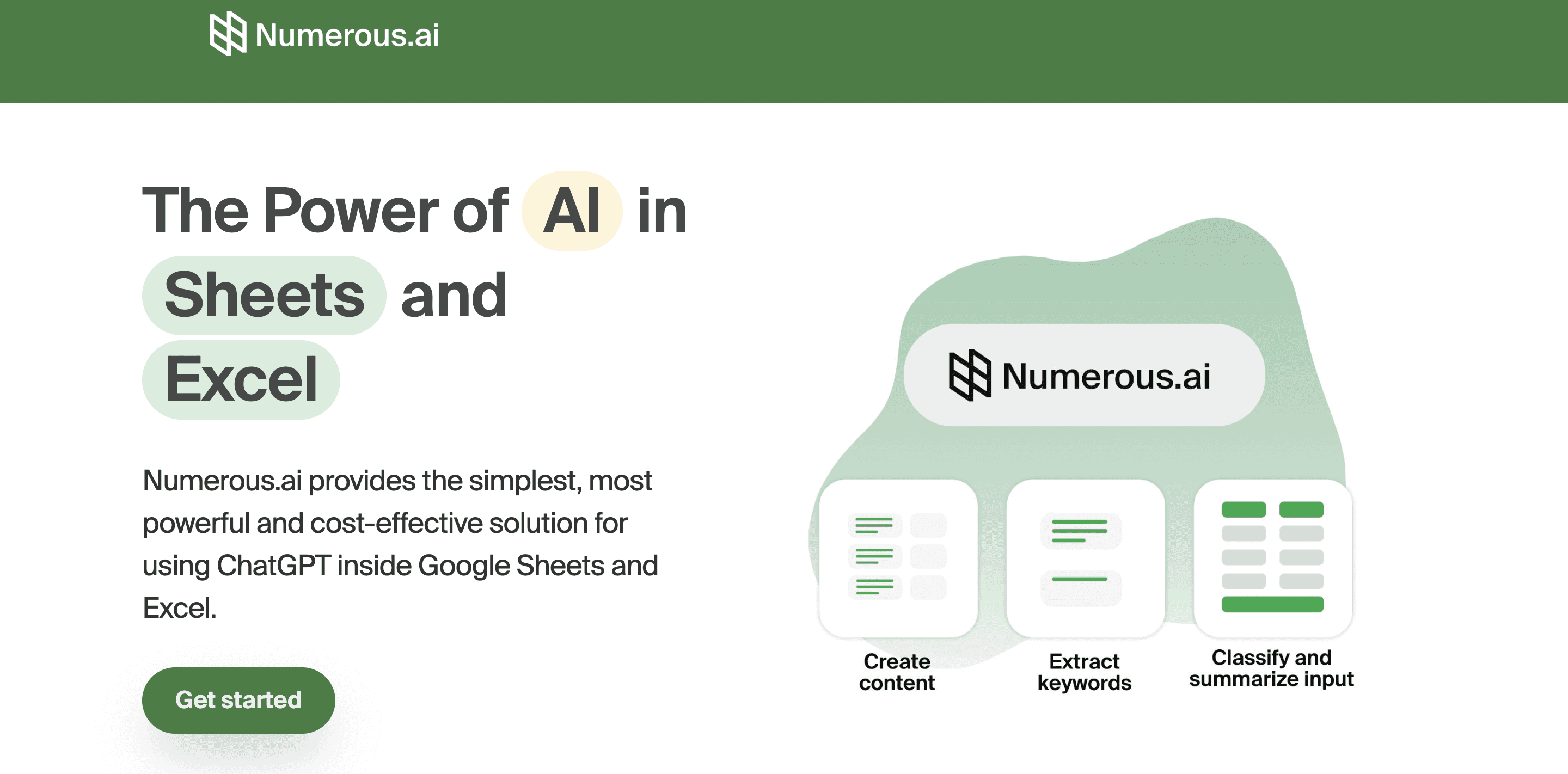
Numerous is an AI-powered tool that supercharges Excel and Google Sheets. It’s perfect for content marketers, eCommerce businesses, and more. By dragging a cell, you can write SEO blog posts, generate hashtags, categorize products, and perform many other tasks.
With a simple prompt, Numerous returns any spreadsheet function, simple or complex, within seconds. Get started today with Numerous.ai so that you can make business decisions at scale using AI in both Google Sheets and Microsoft Excel. Learn more about how you can 10x your marketing efforts with Numerous’s ChatGPT for spreadsheets tool.
2. MonkeyLearn: Text Analysis Made Easy

MonkeyLearn specializes in text analysis and integrates smoothly with Excel. It can classify text, extract keywords, and analyze sentiment from datasets. This tool is perfect for processing survey responses, customer feedback, and social media data.
3. Solver: Optimize Your Decisions

Solver is an optimization and analytics tool for Excel that utilizes AI to solve complex decision-making problems. It’s beneficial for resource allocation, scheduling, and supply chain optimization, making it indispensable for operations managers.
4. ThoughtSpot: Ask Your Data Anything

ThoughtSpot integrates with Excel to enable natural language queries. Users can ask questions about their data in plain English, and the tool generates answers in charts, graphs, or insights. This democratizes data analysis, making it accessible even to non-technical users.
5. Power Query: Automate Your Workflow
Microsoft’s own Power Query is a built-in feature in Excel that uses AI to clean, transform, and load data from multiple sources. It automates data preparation, making it easier to create robust datasets for analysis.
6. Excel Formula Bot: Formulas on Demand

Excel Formula Bot leverages AI to generate complex formulas based on user input. Users simply describe what they need, and the bot creates the formula instantly. This tool is perfect for users who need help with advanced Excel functions.
7. Zoho Sheet AI: Insights at Your Fingertips

Zoho Sheet AI extends the functionality of Excel by providing insights through auto-generated summaries, trend detection, and anomaly identification. It benefits business professionals who need quick data interpretations without manual calculations.
8. Automation Anywhere: Let Bots Do the Work

This tool specializes in robotic process automation (RPA) for Excel. It automates repetitive tasks such as data entry, reconciliation, and report generation, significantly improving efficiency and accuracy.
9. KNIME: Customize Your Analysis

KNIME integrates with Excel to provide AI-driven data processing, visualization, and machine learning workflows. It’s highly customizable and suitable for advanced users who want to create tailored analytical solutions.
10. Microsoft Copilot: Your AI Assistant

Microsoft’s AI-powered Copilot enhances Excel by providing context-aware suggestions, automating data analysis, and creating visualizations. It’s deeply integrated into the Microsoft 365 ecosystem, making it a natural choice for Excel's potential users.
How to Choose the Right AI Tool for Excel

Get Clear on What You Need
First, figure out what you need from an AI tool. Are you analyzing data for insights? Tools like DataRobot might be your best bet. Looking to automate repetitive tasks? Consider Automation Anywhere Excel Bot. If you're working with text, MonkeyLearn can classify and extract info. For decision-making, Solver is your friend. Knowing what you need will narrow down your options.
Integration is Key
How smoothly does the AI tool work with Excel and other software you use? Look for native integrations like Power Query and Microsoft Copilot, which work directly within Excel. If you're considering platforms like KNIME or Zoho Sheet AI, be ready for separate installations or API setups. Make sure the tool fits into your existing workflow without causing headaches.
Make Sure It’s Easy to Use
You want to spend less time learning how to use a new tool. If you're a beginner, use intuitive options like Excel Formula Bot or Microsoft Copilot. If you're more advanced, you might appreciate the customizability of KNIME or Solver, even if they come with a steeper learning curve. Pick a tool that matches your skill level and the time you're willing to invest.
Check the Price Tag
AI tools for Excel range from free to pricey. Free options like Power Query and Solver offer basic features. Subscription-based tools like DataRobot may cost you, but they can offer more advanced capabilities. If you're in a large organization, enterprise solutions like Automation Anywhere might provide better ROI. Ensure the tool fits your budget and offers good value for your needs.
Think About the Future
Your needs might change, so choose a tool to grow with you. Zoho Sheet AI offers essential summaries but can handle trend analysis and anomaly detection as you get more advanced. KNIME lets you create workflows that adapt to changing business needs. Look for a tool that will only box you if your operations evolve.
Read Reviews and Check the Support
User reviews and community feedback give you a good idea of a tool's usability and performance. Also, ensure the tool offers solid support, such as documentation, tutorials, and direct assistance like those for KNIME; active user communities can be a goldmine for troubleshooting and learning.
Try It First
Whenever possible, take advantage of free trials or demo versions. Pay attention to the user interface—is it intuitive? Check if it meets your initial needs effectively. See how it handles large datasets or complex workflows. A trial run can save you from committing to a tool that doesn’t fit.
Related Reading
• How to Clean Data in Excel
• Unstructured Data Processing
• Best Data Cleaning Tools
• AI for Data Cleaning
• ChatGPT for Data Analysis
• Using AI to Analyze Data
• Automated Data Cleaning Excel
• AI Data Processing
• ChatGPT Summarize Text
Make Decisions At Scale Through AI With Numerous AI’s Spreadsheet AI Tool
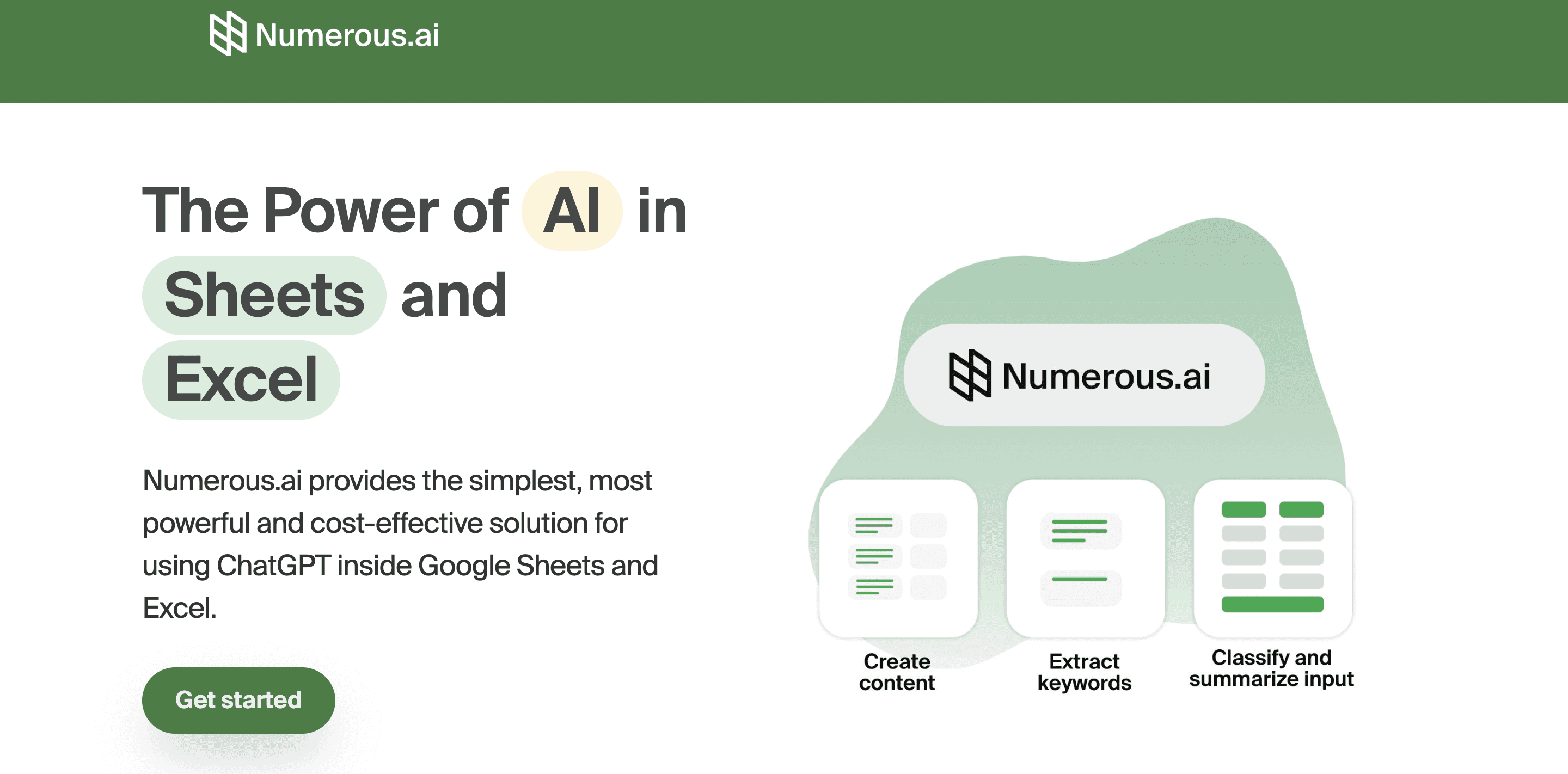
What if you could transform your spreadsheet into a dynamic powerhouse? Numerous AI do just that by integrating artificial intelligence with Excel and Google Sheets. This tool isn't just about calculations; it's about transforming how you work. Consider quickly generating SEO blog posts, categorizing products, or crafting hashtags by dragging down a cell.
Numerous AI simplifies complex spreadsheet functions, streamlining tasks in seconds. With Numerous, you're not just enhancing productivity—you're making informed business decisions at scale. Its endless possibilities make it a must-have for content marketers, e-commerce businesses, and anyone looking to supercharge their spreadsheets.
Related Reading
• Automated Data Cleaning
• How to Use ChatGPT in Excel
• Use AI to Rewrite Text
• Data Cleaning AI
• Summarize Written Text
• ChatGPT Rewriter
• AI Rewriting Tool
Excel is a powerhouse for organizing and analyzing data, but let's be honest: sometimes, those spreadsheets can get overwhelming. Whether you're a seasoned pro or just starting, finding the right tools to enhance Excel's capabilities can be a game-changer.
That's where the best AI for Excel comes in. These tools can automate tasks, provide insights, and simplify your life. This guide will help you through the top AI tools to help you decide which ones are right for you.
One standout option is Numerous's spreadsheet AI tool. It simplifies complex tasks, enhances data analysis, and improves decision-making.
Table Of Contents
Benefits of Using AI for Excel

How AI Tools Transform Excel
AI tools are changing the way we work with Excel. They automate tasks, analyze data, and generate insights. This means less time on repetitive work and more time on strategic decisions. AI enhances Excel's capabilities and makes complex analysis accessible to everyone. Whether you are a beginner or an expert, AI tools in Excel can boost your productivity and accuracy. In short, AI tools are essential for anyone looking to get the most out of Excel.
Why AI Tools Are Essential for Excel
AI tools for Excel are indispensable. They automate repetitive tasks, enhance data accuracy, and provide advanced analysis. This means less time on manual work and more time on strategic decisions. AI tools also make complex analysis accessible to everyone, regardless of skill level. Whether you are a beginner or an expert, AI tools in Excel can boost your productivity and accuracy. In short, AI tools are essential for anyone looking to get the most out of Excel.
Related Reading
• Smart Fill Google Sheets
• Sheets AI Alternatives
• How to Summarize Data in Excel
• Sheets AI Alternatives
• How to Extract Certain Text From a Cell in Excel
• How to Clean Data
Complete Step-by-Step Guide On How To Use Numerous's Free Spreadsheet AI Tool (Simple Sign-Up, Unlimited)
Watch this guide on how to use ChatGPT within spreadsheets with Numerous to complete tasks at scale, like sentiment analysis, creating blog posts, getting SEO data for your business, and much more! Numerous works within Google Sheets, as well as Microsoft Excel:
Google Sheets Guide
Microsoft Excel Guide
Top 10 AI Tools for Excel
1. Numerous: ChatGPT for Spreadsheets
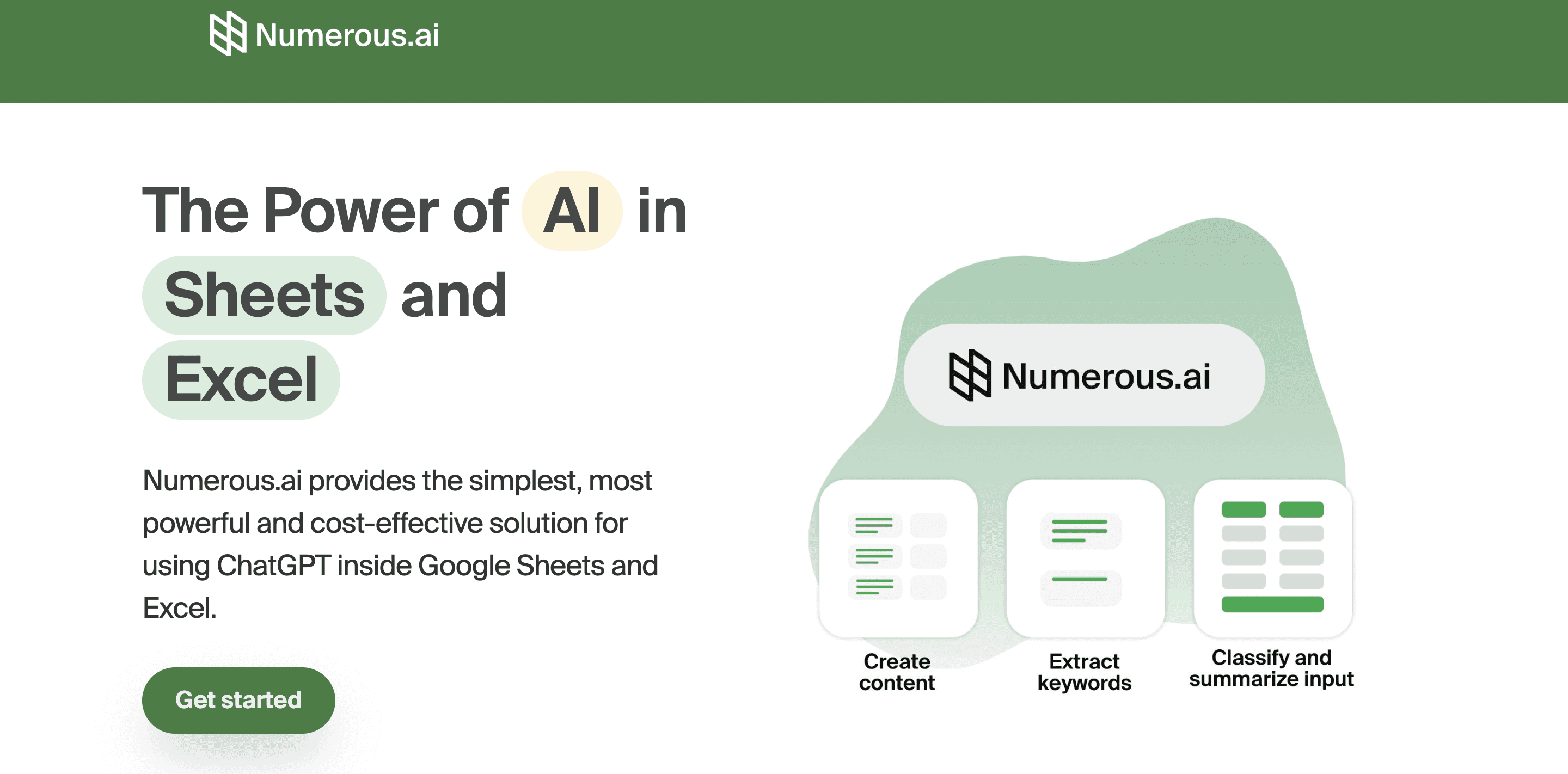
Numerous is an AI-powered tool that supercharges Excel and Google Sheets. It’s perfect for content marketers, eCommerce businesses, and more. By dragging a cell, you can write SEO blog posts, generate hashtags, categorize products, and perform many other tasks.
With a simple prompt, Numerous returns any spreadsheet function, simple or complex, within seconds. Get started today with Numerous.ai so that you can make business decisions at scale using AI in both Google Sheets and Microsoft Excel. Learn more about how you can 10x your marketing efforts with Numerous’s ChatGPT for spreadsheets tool.
2. MonkeyLearn: Text Analysis Made Easy

MonkeyLearn specializes in text analysis and integrates smoothly with Excel. It can classify text, extract keywords, and analyze sentiment from datasets. This tool is perfect for processing survey responses, customer feedback, and social media data.
3. Solver: Optimize Your Decisions

Solver is an optimization and analytics tool for Excel that utilizes AI to solve complex decision-making problems. It’s beneficial for resource allocation, scheduling, and supply chain optimization, making it indispensable for operations managers.
4. ThoughtSpot: Ask Your Data Anything

ThoughtSpot integrates with Excel to enable natural language queries. Users can ask questions about their data in plain English, and the tool generates answers in charts, graphs, or insights. This democratizes data analysis, making it accessible even to non-technical users.
5. Power Query: Automate Your Workflow
Microsoft’s own Power Query is a built-in feature in Excel that uses AI to clean, transform, and load data from multiple sources. It automates data preparation, making it easier to create robust datasets for analysis.
6. Excel Formula Bot: Formulas on Demand

Excel Formula Bot leverages AI to generate complex formulas based on user input. Users simply describe what they need, and the bot creates the formula instantly. This tool is perfect for users who need help with advanced Excel functions.
7. Zoho Sheet AI: Insights at Your Fingertips

Zoho Sheet AI extends the functionality of Excel by providing insights through auto-generated summaries, trend detection, and anomaly identification. It benefits business professionals who need quick data interpretations without manual calculations.
8. Automation Anywhere: Let Bots Do the Work

This tool specializes in robotic process automation (RPA) for Excel. It automates repetitive tasks such as data entry, reconciliation, and report generation, significantly improving efficiency and accuracy.
9. KNIME: Customize Your Analysis

KNIME integrates with Excel to provide AI-driven data processing, visualization, and machine learning workflows. It’s highly customizable and suitable for advanced users who want to create tailored analytical solutions.
10. Microsoft Copilot: Your AI Assistant

Microsoft’s AI-powered Copilot enhances Excel by providing context-aware suggestions, automating data analysis, and creating visualizations. It’s deeply integrated into the Microsoft 365 ecosystem, making it a natural choice for Excel's potential users.
How to Choose the Right AI Tool for Excel

Get Clear on What You Need
First, figure out what you need from an AI tool. Are you analyzing data for insights? Tools like DataRobot might be your best bet. Looking to automate repetitive tasks? Consider Automation Anywhere Excel Bot. If you're working with text, MonkeyLearn can classify and extract info. For decision-making, Solver is your friend. Knowing what you need will narrow down your options.
Integration is Key
How smoothly does the AI tool work with Excel and other software you use? Look for native integrations like Power Query and Microsoft Copilot, which work directly within Excel. If you're considering platforms like KNIME or Zoho Sheet AI, be ready for separate installations or API setups. Make sure the tool fits into your existing workflow without causing headaches.
Make Sure It’s Easy to Use
You want to spend less time learning how to use a new tool. If you're a beginner, use intuitive options like Excel Formula Bot or Microsoft Copilot. If you're more advanced, you might appreciate the customizability of KNIME or Solver, even if they come with a steeper learning curve. Pick a tool that matches your skill level and the time you're willing to invest.
Check the Price Tag
AI tools for Excel range from free to pricey. Free options like Power Query and Solver offer basic features. Subscription-based tools like DataRobot may cost you, but they can offer more advanced capabilities. If you're in a large organization, enterprise solutions like Automation Anywhere might provide better ROI. Ensure the tool fits your budget and offers good value for your needs.
Think About the Future
Your needs might change, so choose a tool to grow with you. Zoho Sheet AI offers essential summaries but can handle trend analysis and anomaly detection as you get more advanced. KNIME lets you create workflows that adapt to changing business needs. Look for a tool that will only box you if your operations evolve.
Read Reviews and Check the Support
User reviews and community feedback give you a good idea of a tool's usability and performance. Also, ensure the tool offers solid support, such as documentation, tutorials, and direct assistance like those for KNIME; active user communities can be a goldmine for troubleshooting and learning.
Try It First
Whenever possible, take advantage of free trials or demo versions. Pay attention to the user interface—is it intuitive? Check if it meets your initial needs effectively. See how it handles large datasets or complex workflows. A trial run can save you from committing to a tool that doesn’t fit.
Related Reading
• How to Clean Data in Excel
• Unstructured Data Processing
• Best Data Cleaning Tools
• AI for Data Cleaning
• ChatGPT for Data Analysis
• Using AI to Analyze Data
• Automated Data Cleaning Excel
• AI Data Processing
• ChatGPT Summarize Text
Make Decisions At Scale Through AI With Numerous AI’s Spreadsheet AI Tool
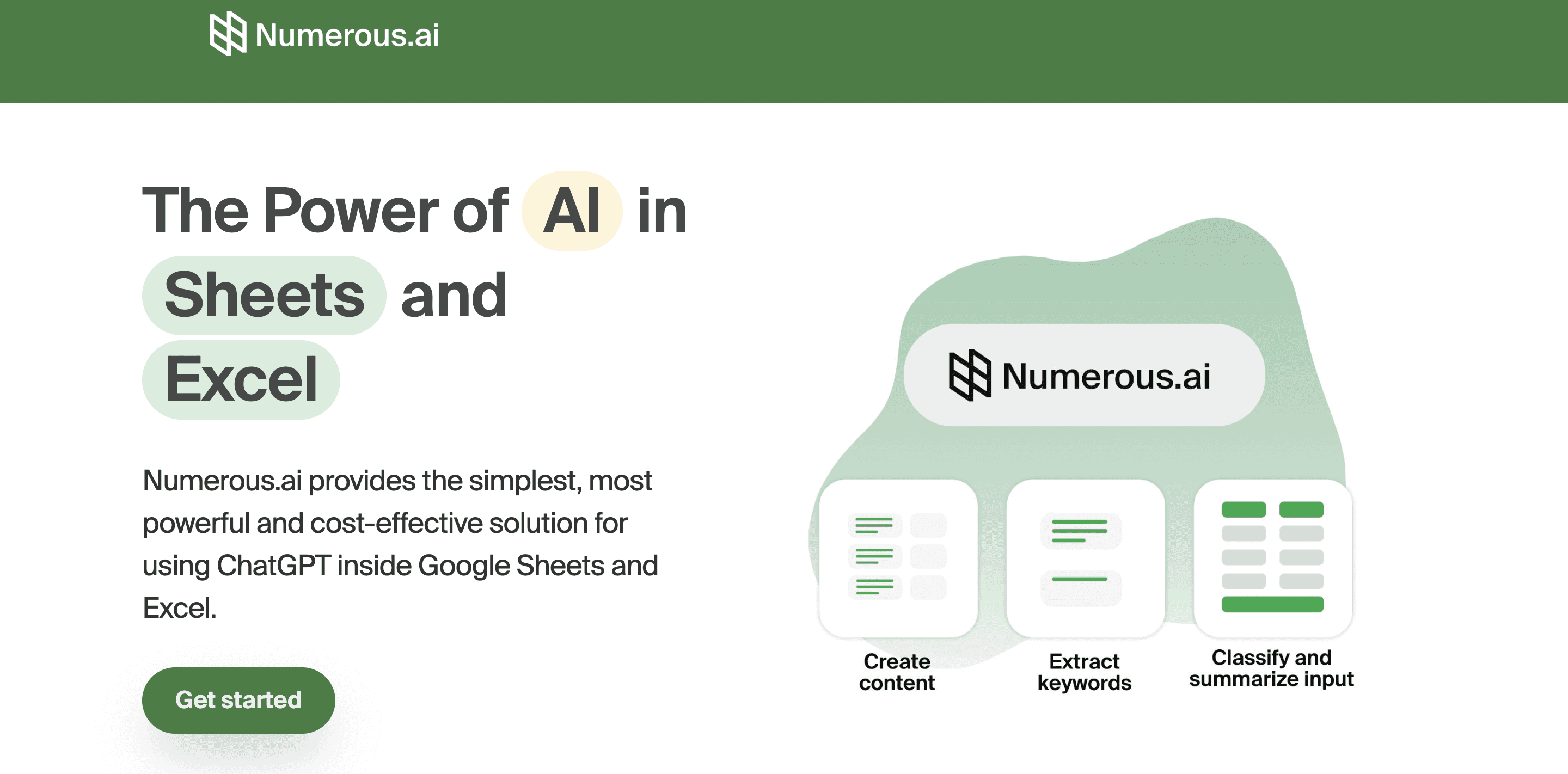
What if you could transform your spreadsheet into a dynamic powerhouse? Numerous AI do just that by integrating artificial intelligence with Excel and Google Sheets. This tool isn't just about calculations; it's about transforming how you work. Consider quickly generating SEO blog posts, categorizing products, or crafting hashtags by dragging down a cell.
Numerous AI simplifies complex spreadsheet functions, streamlining tasks in seconds. With Numerous, you're not just enhancing productivity—you're making informed business decisions at scale. Its endless possibilities make it a must-have for content marketers, e-commerce businesses, and anyone looking to supercharge their spreadsheets.
Related Reading
• Automated Data Cleaning
• How to Use ChatGPT in Excel
• Use AI to Rewrite Text
• Data Cleaning AI
• Summarize Written Text
• ChatGPT Rewriter
• AI Rewriting Tool
Excel is a powerhouse for organizing and analyzing data, but let's be honest: sometimes, those spreadsheets can get overwhelming. Whether you're a seasoned pro or just starting, finding the right tools to enhance Excel's capabilities can be a game-changer.
That's where the best AI for Excel comes in. These tools can automate tasks, provide insights, and simplify your life. This guide will help you through the top AI tools to help you decide which ones are right for you.
One standout option is Numerous's spreadsheet AI tool. It simplifies complex tasks, enhances data analysis, and improves decision-making.
Table Of Contents
Benefits of Using AI for Excel

How AI Tools Transform Excel
AI tools are changing the way we work with Excel. They automate tasks, analyze data, and generate insights. This means less time on repetitive work and more time on strategic decisions. AI enhances Excel's capabilities and makes complex analysis accessible to everyone. Whether you are a beginner or an expert, AI tools in Excel can boost your productivity and accuracy. In short, AI tools are essential for anyone looking to get the most out of Excel.
Why AI Tools Are Essential for Excel
AI tools for Excel are indispensable. They automate repetitive tasks, enhance data accuracy, and provide advanced analysis. This means less time on manual work and more time on strategic decisions. AI tools also make complex analysis accessible to everyone, regardless of skill level. Whether you are a beginner or an expert, AI tools in Excel can boost your productivity and accuracy. In short, AI tools are essential for anyone looking to get the most out of Excel.
Related Reading
• Smart Fill Google Sheets
• Sheets AI Alternatives
• How to Summarize Data in Excel
• Sheets AI Alternatives
• How to Extract Certain Text From a Cell in Excel
• How to Clean Data
Complete Step-by-Step Guide On How To Use Numerous's Free Spreadsheet AI Tool (Simple Sign-Up, Unlimited)
Watch this guide on how to use ChatGPT within spreadsheets with Numerous to complete tasks at scale, like sentiment analysis, creating blog posts, getting SEO data for your business, and much more! Numerous works within Google Sheets, as well as Microsoft Excel:
Google Sheets Guide
Microsoft Excel Guide
Top 10 AI Tools for Excel
1. Numerous: ChatGPT for Spreadsheets
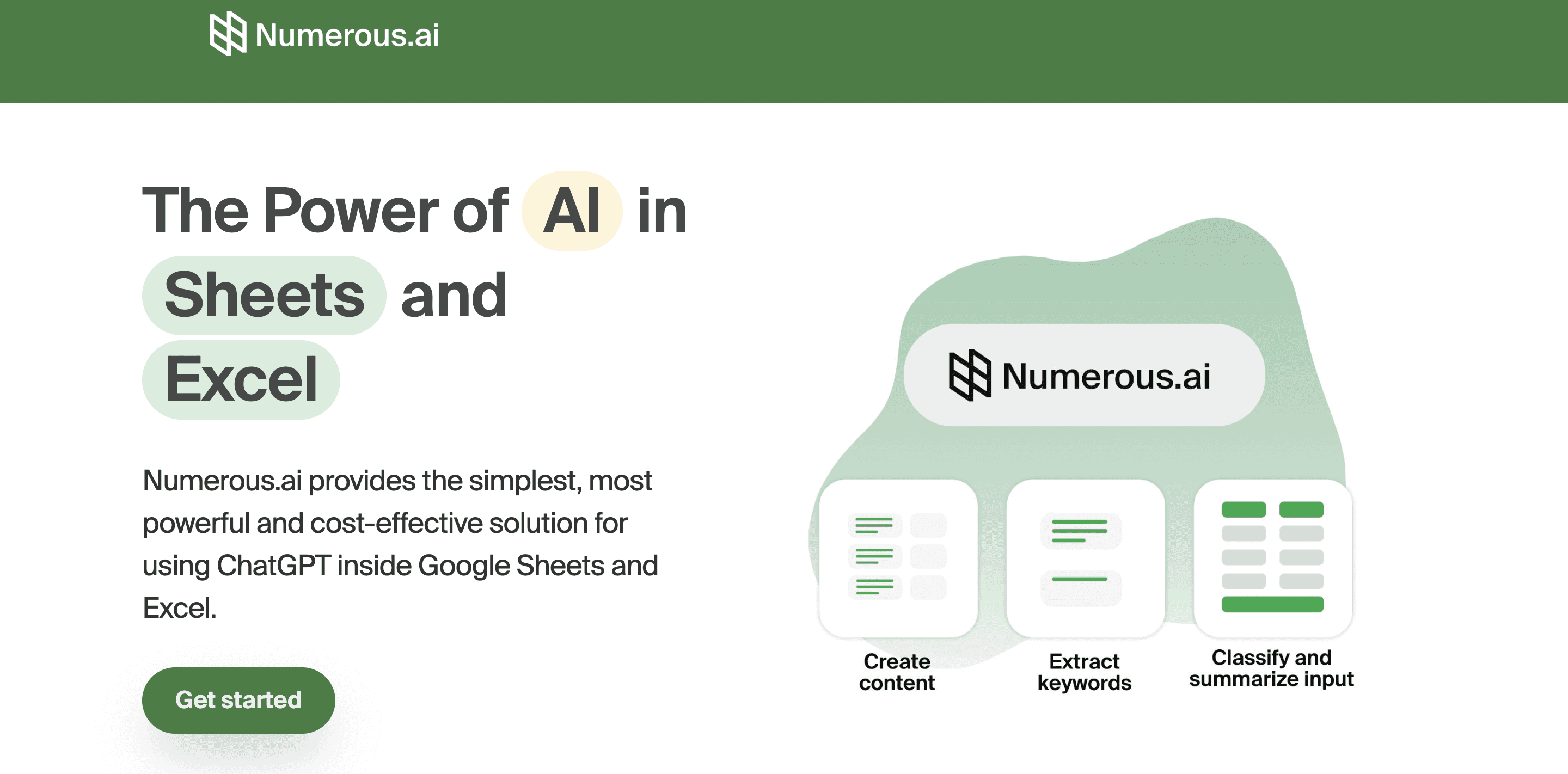
Numerous is an AI-powered tool that supercharges Excel and Google Sheets. It’s perfect for content marketers, eCommerce businesses, and more. By dragging a cell, you can write SEO blog posts, generate hashtags, categorize products, and perform many other tasks.
With a simple prompt, Numerous returns any spreadsheet function, simple or complex, within seconds. Get started today with Numerous.ai so that you can make business decisions at scale using AI in both Google Sheets and Microsoft Excel. Learn more about how you can 10x your marketing efforts with Numerous’s ChatGPT for spreadsheets tool.
2. MonkeyLearn: Text Analysis Made Easy

MonkeyLearn specializes in text analysis and integrates smoothly with Excel. It can classify text, extract keywords, and analyze sentiment from datasets. This tool is perfect for processing survey responses, customer feedback, and social media data.
3. Solver: Optimize Your Decisions

Solver is an optimization and analytics tool for Excel that utilizes AI to solve complex decision-making problems. It’s beneficial for resource allocation, scheduling, and supply chain optimization, making it indispensable for operations managers.
4. ThoughtSpot: Ask Your Data Anything

ThoughtSpot integrates with Excel to enable natural language queries. Users can ask questions about their data in plain English, and the tool generates answers in charts, graphs, or insights. This democratizes data analysis, making it accessible even to non-technical users.
5. Power Query: Automate Your Workflow
Microsoft’s own Power Query is a built-in feature in Excel that uses AI to clean, transform, and load data from multiple sources. It automates data preparation, making it easier to create robust datasets for analysis.
6. Excel Formula Bot: Formulas on Demand

Excel Formula Bot leverages AI to generate complex formulas based on user input. Users simply describe what they need, and the bot creates the formula instantly. This tool is perfect for users who need help with advanced Excel functions.
7. Zoho Sheet AI: Insights at Your Fingertips

Zoho Sheet AI extends the functionality of Excel by providing insights through auto-generated summaries, trend detection, and anomaly identification. It benefits business professionals who need quick data interpretations without manual calculations.
8. Automation Anywhere: Let Bots Do the Work

This tool specializes in robotic process automation (RPA) for Excel. It automates repetitive tasks such as data entry, reconciliation, and report generation, significantly improving efficiency and accuracy.
9. KNIME: Customize Your Analysis

KNIME integrates with Excel to provide AI-driven data processing, visualization, and machine learning workflows. It’s highly customizable and suitable for advanced users who want to create tailored analytical solutions.
10. Microsoft Copilot: Your AI Assistant

Microsoft’s AI-powered Copilot enhances Excel by providing context-aware suggestions, automating data analysis, and creating visualizations. It’s deeply integrated into the Microsoft 365 ecosystem, making it a natural choice for Excel's potential users.
How to Choose the Right AI Tool for Excel

Get Clear on What You Need
First, figure out what you need from an AI tool. Are you analyzing data for insights? Tools like DataRobot might be your best bet. Looking to automate repetitive tasks? Consider Automation Anywhere Excel Bot. If you're working with text, MonkeyLearn can classify and extract info. For decision-making, Solver is your friend. Knowing what you need will narrow down your options.
Integration is Key
How smoothly does the AI tool work with Excel and other software you use? Look for native integrations like Power Query and Microsoft Copilot, which work directly within Excel. If you're considering platforms like KNIME or Zoho Sheet AI, be ready for separate installations or API setups. Make sure the tool fits into your existing workflow without causing headaches.
Make Sure It’s Easy to Use
You want to spend less time learning how to use a new tool. If you're a beginner, use intuitive options like Excel Formula Bot or Microsoft Copilot. If you're more advanced, you might appreciate the customizability of KNIME or Solver, even if they come with a steeper learning curve. Pick a tool that matches your skill level and the time you're willing to invest.
Check the Price Tag
AI tools for Excel range from free to pricey. Free options like Power Query and Solver offer basic features. Subscription-based tools like DataRobot may cost you, but they can offer more advanced capabilities. If you're in a large organization, enterprise solutions like Automation Anywhere might provide better ROI. Ensure the tool fits your budget and offers good value for your needs.
Think About the Future
Your needs might change, so choose a tool to grow with you. Zoho Sheet AI offers essential summaries but can handle trend analysis and anomaly detection as you get more advanced. KNIME lets you create workflows that adapt to changing business needs. Look for a tool that will only box you if your operations evolve.
Read Reviews and Check the Support
User reviews and community feedback give you a good idea of a tool's usability and performance. Also, ensure the tool offers solid support, such as documentation, tutorials, and direct assistance like those for KNIME; active user communities can be a goldmine for troubleshooting and learning.
Try It First
Whenever possible, take advantage of free trials or demo versions. Pay attention to the user interface—is it intuitive? Check if it meets your initial needs effectively. See how it handles large datasets or complex workflows. A trial run can save you from committing to a tool that doesn’t fit.
Related Reading
• How to Clean Data in Excel
• Unstructured Data Processing
• Best Data Cleaning Tools
• AI for Data Cleaning
• ChatGPT for Data Analysis
• Using AI to Analyze Data
• Automated Data Cleaning Excel
• AI Data Processing
• ChatGPT Summarize Text
Make Decisions At Scale Through AI With Numerous AI’s Spreadsheet AI Tool
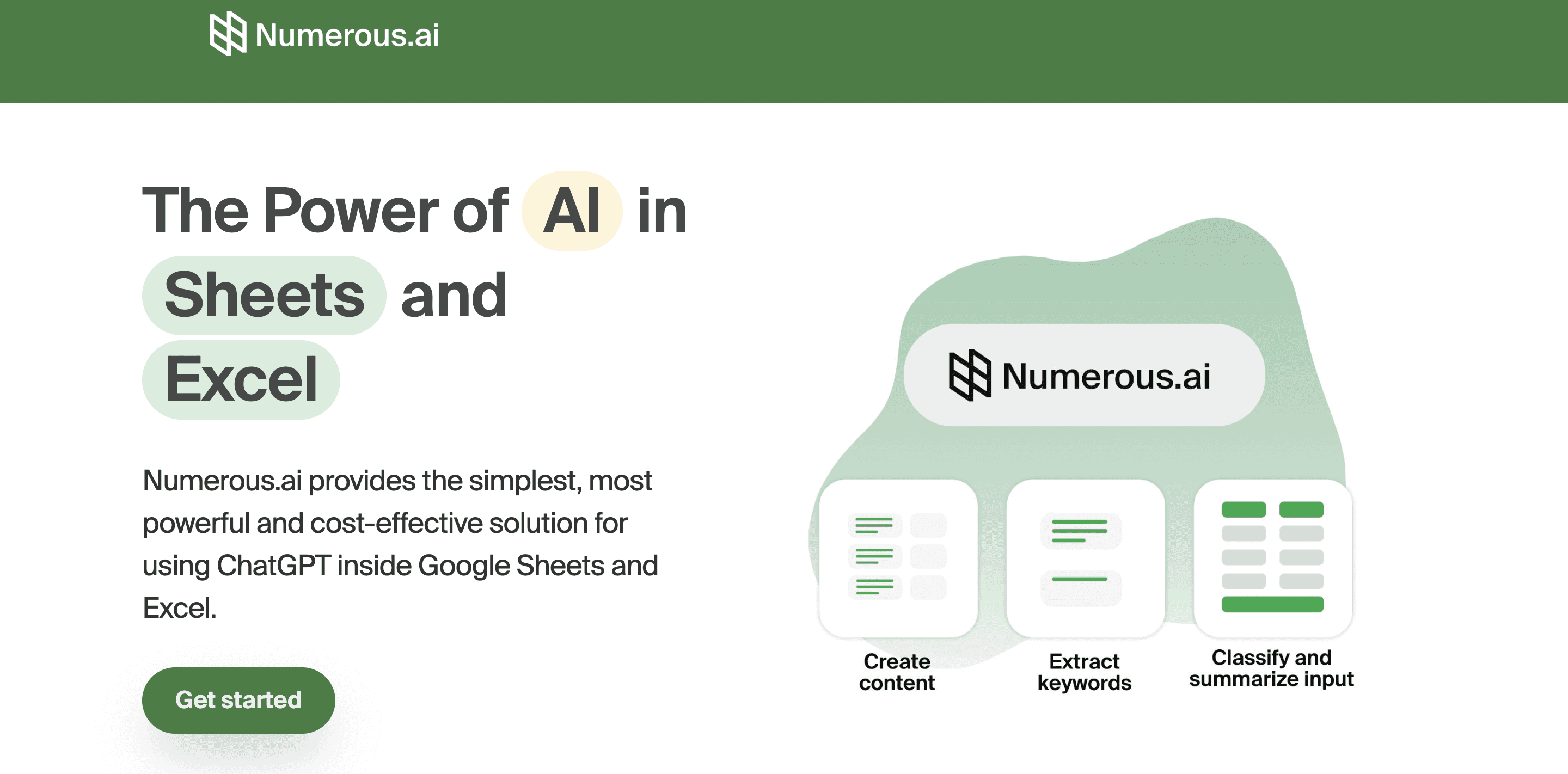
What if you could transform your spreadsheet into a dynamic powerhouse? Numerous AI do just that by integrating artificial intelligence with Excel and Google Sheets. This tool isn't just about calculations; it's about transforming how you work. Consider quickly generating SEO blog posts, categorizing products, or crafting hashtags by dragging down a cell.
Numerous AI simplifies complex spreadsheet functions, streamlining tasks in seconds. With Numerous, you're not just enhancing productivity—you're making informed business decisions at scale. Its endless possibilities make it a must-have for content marketers, e-commerce businesses, and anyone looking to supercharge their spreadsheets.
Related Reading
• Automated Data Cleaning
• How to Use ChatGPT in Excel
• Use AI to Rewrite Text
• Data Cleaning AI
• Summarize Written Text
• ChatGPT Rewriter
• AI Rewriting Tool
© 2025 Numerous. All rights reserved.
© 2025 Numerous. All rights reserved.
© 2025 Numerous. All rights reserved.